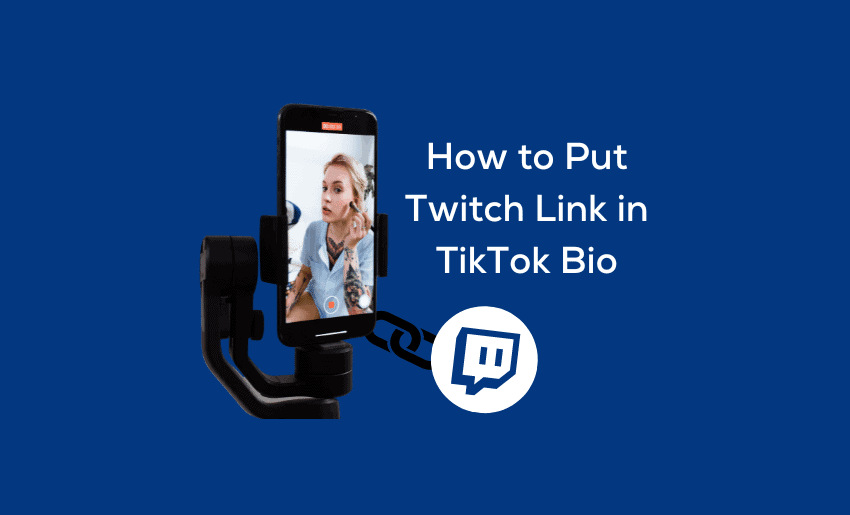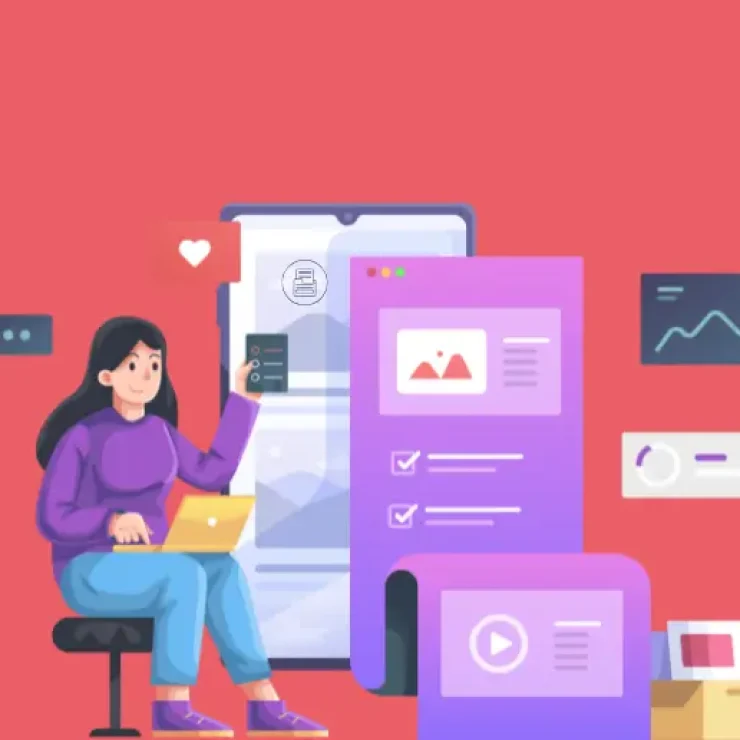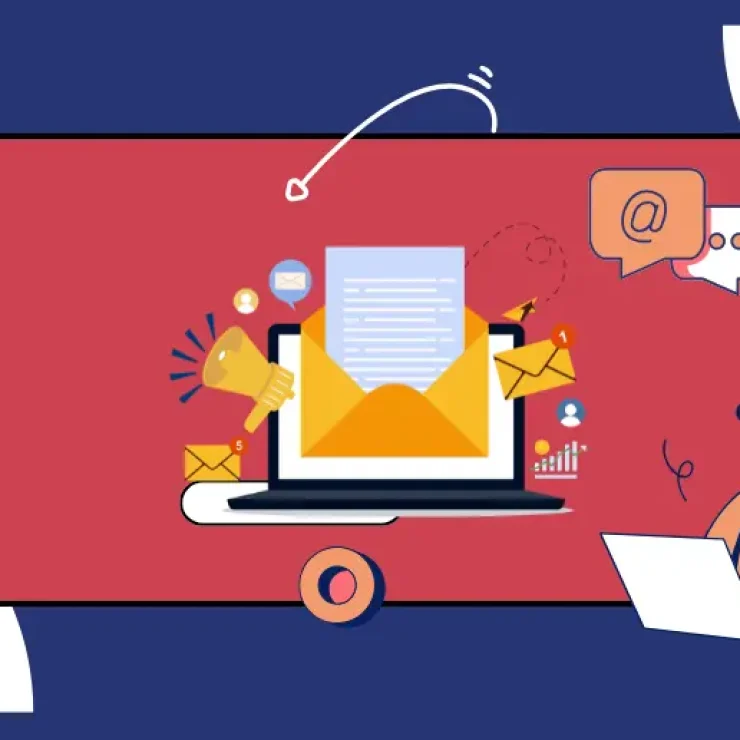Twitch is a live streaming and video-on-demand platform that primarily focuses on video game streaming, including play-through of video games, broadcasts of Esport competitions, and creative content. It is one of the largest live-streaming platforms in the world, with over 31 million daily active users as of 2022.
That said, are you looking to grow your Twitch following and want to make it easy for TikTok users to find and follow you? One simple way to do this is by adding your Twitch profile to your TikTok bio. In this blog post, we’ll provide a step-by-step guide on how to put Twitch link in TikTok bio.
How to copy Twitch channel link
I’ve always wondered about how to put my Twitch link on TikTok, however, before going ahead to add Twitch link to TikTok, you need to first learn how to copy your Twitch link from the platform. Follow these steps to copy your Twitch channel link:
- Go to the Twitch website and log in to your account;
- Next, click on the profile icon located at the top left corner of the home screen;
- Scroll to the “Stream Manager” option and click on it;
- Look to the top right corner of the page and tap on the “Pencil icon” located next to the settings icon;
- Click on the “Share link to channel” option to display your twitch link;
- Copy the link by clicking on the “Copy to clipboard” option.
Alternatively, you can share the message generated along with the link before copying the link from the message.
Step-by-step guide on how to add Twitch link in TikTok bio
Once you’ve copied your Twitch link, it’s time to paste it into your TikTok bio. If you wish to make your twitch link in the TikTok bio clickable, then you will need to switch your personal TikTok account to a business account. Additionally, you will need to grow your TikTok followers to over a thousand.
Once you meet the above conditions, follow the steps below to add your Twitch link to your TikTok bio:
- Open the TikTok app on your device and log in to your account;
- Tap on the “Profile icon” at the bottom of the screen to access your profile;
- Click on the “Edit profile” button;
- Depending on your account type, you can follow either of these steps:
- For Personal accounts, scroll down until you see the “Bio” section. This is where you can enter a short description of yourself and paste your Twitch link;
- For Business accounts, click on the “Website” option and paste the URL of your Twitch channel.
- When you’re finished, tap on the “Save” button to effect your changes.
After following the steps above, your Twitch link should now be visible in your TikTok bio, and anyone who taps on it will be taken directly to your Twitch channel.
Using Pushbio to add your twitch link to your TikTok bio
When it comes to how to put a link in TikTok bio, the platform allows you to add just a link to your bio. To get around this limitation, you can rely on a link-in bio tool like Pushbio. This way, you can connect more pages and content to your TikTok profile using a single URL.
To use Pushbio to add a Twitch link to your TikTok bio, follow these steps:
- Head to the Pushbio homepage to create an account;
- If you already have an account on Pushbio, all you need do is log in;
- Click on the create links button on the user dashboard;
- Select the Bio link from the options displayed;
- You will need to supply a custom alias or accept a randomly generated handle;
- Next, click on the Biolink page tab.
After creating your Biolink page, you can share its URL to your TikTok bio section.
1. Using the Link block
Now that you have created a Biolink page on Pushbio, this is how to add your Etsy link to it:
- Click on the “Total Biolinks” button on your dashboard;
- Tap on the Biolink page name you want to include your Twitch link;
- On the Biolink settings page, click on the “Add block” button;
- A drop-down menu of available blocks is displayed;
- Scroll to and tap on the Link block;
- Paste your Twitch link into the field marked Destination URL;
- Input a relevant name into the field marked Name;
- Click on submit to add a Twitch link to your Biolink page.
2. Using Pushbio Twitch embed block
Alternatively, you can embed your Twitch content onto your Pushbio bio link page by using the Twitch block. This block lets you add your favorite twitch videos to your Biolink page for the audience to view directly:
- Click on the Total Biolinks tab on the dashboard;
- Scroll to and click on the name of the page you wish to embed Twitch to;
- On the next page, click on the Add Block button;
- Locate the Twitch block and click on it;
- Paste the link to the Twitch content into the field marked Twitch URL;
- Click on Submit to complete the embed process.
How to add unclickable Twitch link to TikTok bio
Even if you don’t have a business account or 1000 followers, it’s still possible to add an unclickable link to your TikTok bio.
While the link won’t be clickable, other users can still copy and paste it into a new tab in their browser to access the link. So, no worries – your followers can still find and follow your Twitch channel!
Here’s how to add your Twitch link to your TikTok bio:
- Start by going to your profile page on TikTok.
- Tap the “Edit Profile” tab.
- Instead of tapping the “Website” option, choose the “Bio” option.
- Write a brief description of yourself in the bio section – this is a great opportunity to showcase your personality and let your followers get to know you better.
- Now, add your Twitch link to the bio section. You can include it as a part of your description or add it as a separate line.
And that’s it, you’re all set. While your Twitch link won’t be clickable, your followers can still access it by copying and pasting it into their browser. You can use a link shortening tool to make your Twitch link easily memorable.
Tips for maximizing your Twitch link on TikTok
Adding your Twitch link to the TikTok bio isn’t enough. You also have to consciously and actively direct audience attention to it if you wish to make the most of its presence. To help you out, here are some of the best practices to incorporate with your Twitch link on TikTok:
- Make sure your TikTok bio is up-to-date and accurately reflects your content on Twitch. This will help attract the right audience and ensure that people who click on your Twitch link are interested in what you have to offer.
- Use hashtags related to your Twitch content in your TikTok captions and comments. This will help expose your TikTok content to a wider audience and make it easier for people to find your Twitch link.
- Promote your Twitch link in your TikTok videos. You could mention it in the caption, or show it on screen in the video itself. This will help remind your TikTok followers to check out your Twitch channel and follow you there.
- Collaborate with other TikTok creators who are also active on Twitch. This can help expose your Twitch channel to a new audience and potentially lead to cross-promotion opportunities.
- Engage with your TikTok followers and encourage them to follow you on Twitch. The more interaction and connection you have with your audience, the more likely they are to follow you on multiple platforms.
Is it necessary to add a Twitch link to my TikTok bio?
Whether or not it is necessary to add a Twitch link to your TikTok bio ultimately depends on your goals and the type of content you create on Twitch. If you are using TikTok as a way to promote your Twitch channel and attract new followers, then adding a link to your Twitch channel in your TikTok bio can be very helpful.
On the other hand, if you are not actively using TikTok to promote your Twitch channel or if you don’t create content on Twitch, then adding a link to your Twitch channel in your TikTok bio may not be necessary. Ultimately, the decision to add a Twitch link to your TikTok bio should be based on your specific goals and how you want to use both platforms.
Can I repurpose my twitch stream videos for TikTok?
Yes, you can repurpose your Twitch stream videos for TikTok. There are a few different ways you can do this:
- You can simply download your Twitch stream videos and upload them to TikTok as new content. This can be a good way to reuse content and get more mileage out of your Twitch streams.
- You can create highlights or compilations of your Twitch streams and upload them to TikTok as new content. This can be a good way to showcase the best moments from your streams and give TikTok users a taste of what they can expect if they follow you on Twitch.
- You can create entirely new content for TikTok using clips or footage from your Twitch streams. For example, you could create a montage of your best plays, or put together a “blooper reel” of funny moments from your streams.
Repurposing your Twitch stream videos for TikTok can be a good way to attract new followers and build a presence on the platform. Just be sure to follow TikTok’s guidelines for content creation and copyright to avoid any issues.
Conclusion
Linking your Twitch account to your TikTok bio is a simple and effective way to grow your Twitch following and connect with new fans. By following the steps outlined in this article, you can easily add a link to your Twitch channel in your TikTok bio, making it easy for TikTok users to find and follow you.