The Twitter platform has become a powerful tool for sharing information and connecting with a global audience. Known for its short and impactful messages, it has embraced the trend of video content. Twitter videos can convey messages compellingly, but they may not always be accessible to everyone.
Imagine a scenario where you’re scrolling through your Twitter feed, and you come across an interesting video. You click on it, but there’s a problem: you can’t hear what’s being said, or the audio quality isn’t great. This is where subtitles come to the rescue.
In this article, we will explore the world of Twitter videos and explore the question: can you get subtitles on Twitter videos? We’ll uncover the benefits, methods, and best practices for adding subtitles, ensuring your Twitter videos are inclusive and engaging for all viewers.
Can you get subtitles on Twitter videos?
One of the significant improvements they’ve made is the introduction of closed captions for videos that appear on your timeline. Twitter has extended its support to content creators by allowing them to embed captions directly into their videos. This button lets its users easily toggle closed captions on and off as they watch the video, ensuring that you have full control over your viewing experience.
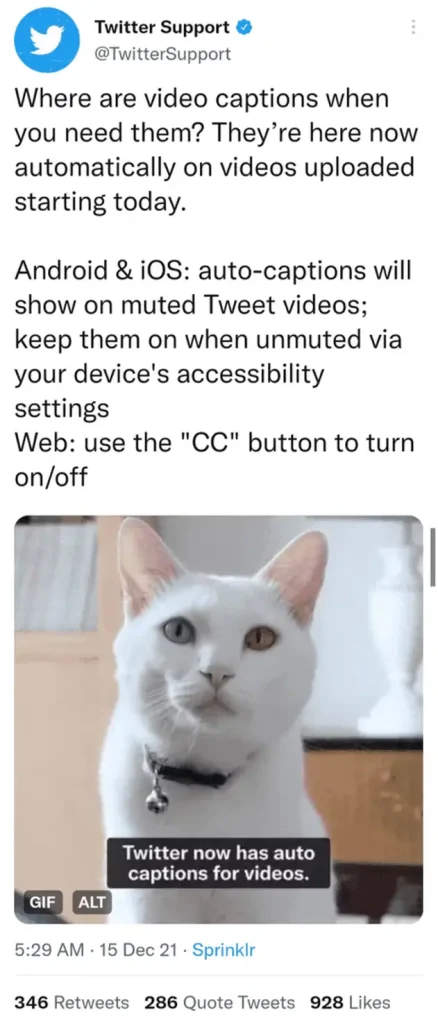
Twitter’s commitment to accessibility ensures that users have the tools they need to make the most of the platform, no matter their preferences or needs. A CC button will appear at the video’s top-right corner when captions are present. If you’re watching a video with embedded captions, simply tap the CC button to activate or deactivate captioning, making it hassle-free to customize your experience.
Does Twitter add subtitles automatically?
Twitter does not automatically add subtitles or closed captions to videos. Users are responsible for providing captions or subtitles when they upload videos to the platform. However, in some cases, Twitter does have an automatic captions feature. This automatically kicks in when the video’s sound is turned off, making it easier for the audience to follow along without manually toggling the feature. However, please note that there isn’t an option to turn this automatic captioning on or off manually, as it activates when the sound is muted.
How to add subtitles to Twitter videos
Adding subtitles to your Twitter video is now straightforward, ensuring your content is accessible to a broader audience. However, not all Twitter users can add subtitles to their video content. To add subtitles, your Twitter account must be verified. Once this is done, follow these steps to add subtitles to your Twitter videos:
- Start by going to the Twitter Media Studio, where you can manage your videos;
- Click on the “Upload Media” button located in the upper right-hand corner;
- Twitter will guide you through the uploading process; follow the on-screen instructions;
- If you qualify for whitelisting, you may gain the ability to upload longer video content, reaching a larger audience;
- To add subtitles, you’ll need a text file containing the spoken words in the video. This file should be in SubRip format (.srt);
- You can create this file manually, but it can be time-consuming;
- Alternatively, you can use automated speech-to-text services like Trint, AmberScript, or Amazon Transcribe. These services are cost-effective, fast, and surprisingly accurate;
- Under your video, select ‘Upload caption file’ and choose the .srt file from your computer;
- After uploading the caption file, select ‘Done’
- You’ll notice the name of the language your captions are in replaces the previous upload command;
- Once you’re satisfied with your text and video, you can publish your Tweet.
When viewers enable captions while watching your video, the subtitles will appear at the bottom, making your content more accessible and engaging for a wider audience. However, it’s worth noting that Twitter might decline your file with an error message like, “There was an issue uploading your subtitle (.srt) file.” for this reason, it’s always crucial to carefully check and fix any problems in your .srt file to avoid any complications.
6 Benefits of adding subtitles to Twitter videos
Twitter videos with no captions are great, but adding subtitles to your videos can make it even better. Here are some of the most notable advantages of adding subtitles to your Twitter videos:
1. Improved accessibility
Subtitles make Twitter videos accessible to a broader audience, including those with hearing impairments or in noisy environments. They provide a textual representation of the spoken content, ensuring everyone can understand the message without relying solely on audio.
2. Enhanced engagement
Adding subtitles to your Twitter videos can boost engagement. Viewers are likelier to watch a video until the end if they can follow along with subtitles, even in a noisy or quiet setting. This increased engagement can lead to more likes, shares, and comments on your posts.
3. Wider audience reach
Subtitles can help your Twitter videos reach a global audience. They break language barriers, allowing viewers who speak different languages to understand your content. This can expand your follower base and increase the chances of your content going viral.
4. Compliance with regulations
Including subtitles in your Twitter videos ensures compliance with accessibility regulations. Many countries require content creators to provide accessibility features, like subtitles, for people with disabilities. Doing so demonstrates your commitment to inclusivity and avoids potential legal issues.
5. Enhanced user experience
Subtitles offer a better user experience. Viewers can watch your videos without disturbing others and enjoy content in noisy environments like public transportation. A seamless viewing experience can lead to a positive perception of your brand or content.
6. Increased retention
Subtitles can improve viewer retention rates. When viewers can read along with the content, they’re more likely to remember and understand the message. This can be particularly valuable for educational or informative videos, where retaining information is crucial.
Tips for creating accurate and readable subtitles
Subtitling your videos effectively requires attention to detail. Here are some tips to ensure your subtitles are accurate and easy for viewers to read:
- Be brief in your subtitles. Use short sentences and convey the main message without overwhelming viewers.
- Choose a legible font and size. Avoid fancy or overly decorative fonts that may be hard to read. Aim for a size that’s comfortable for most viewers.
- Ensure subtitles appear on the screen long enough for viewers to read comfortably. Avoid rapid changes or excessively long subtitles.
- Follow punctuation rules to maintain clarity. Use commas, periods, and question marks appropriately.
- Break a sentence into two or more subtitles if it is too long. This prevents overcrowding and ensures readability.
- Keep the style and formatting of your subtitles consistent throughout the video. This includes font, color, and placement.
- Double-check for spelling and grammatical errors. Mistakes can distract from your message.
- Use line breaks strategically to maintain a clean layout, especially when dealing with multiple lines of text.
- Be aware of character limits imposed by the platform you’re using. Adjust your subtitles accordingly to fit within these limits.
- Ensure your subtitles are accessible to everyone, including those with visual or hearing impairments.
By following these tips, you can create subtitles that enhance your video content and provide a better experience for your audience.
Final thoughts
As a content creator, you have the power to reach and engage with a diverse global audience. Subtitles can be your ally in achieving this. Adding subtitles to your Twitter videos makes your content accessible to a broader audience, including those with disabilities. This inclusivity is ethically sound and aligns with legal requirements in many places.







