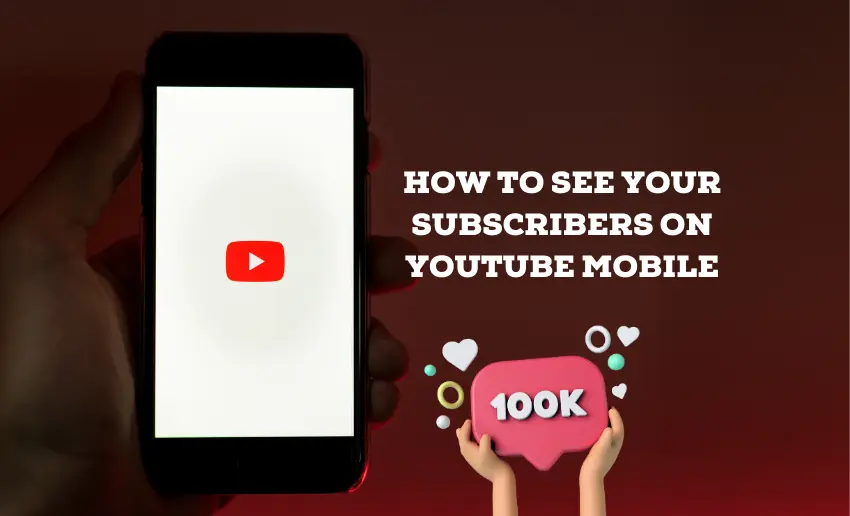YouTube stands as an unparalleled platform for sharing ideas, creativity, and stories with a global audience. However, with the fast-paced nature of mobile content consumption, accessing vital statistics like subscriber count can sometimes seem elusive. It’s not uncommon to see a creator wondering how to see your subscribers on YouTube mobile.
Whether you’re a seasoned creator or just starting your journey, understanding your subscriber base is key to fostering engagement and building a thriving community. Thankfully, this guide aims to show you a step-by-step walkthrough on how to effortlessly check your YouTube subscriber count right from the convenience of your mobile device.
How to see your subscribers on YouTube mobile
On mobile devices, you’re unable to access the YouTube subscriber list directly, but you can still see the overall subscriber count. Below are steps to view the total number of subscribers on both Android and iPhones:
- Open the YouTube app on your device, and you will be greeted with the app’s home screen;
- Tap on the profile icon located in the bottom right corner of the screen. This icon usually resembles a small circular image;
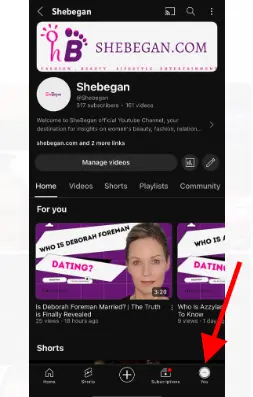
- From the dropdown menu that appears after tapping the profile icon, locate and select the option labeled “View Channel.”
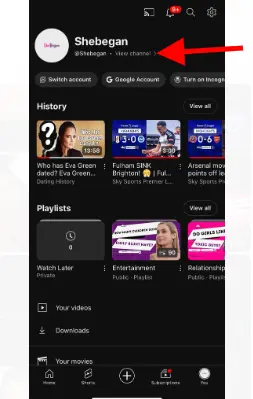
- This action will redirect you to your personal YouTube channel, where you can manage your videos, playlists, and subscriber count;
- Once you’re on your YouTube channel‘s page, look for the tabs near the top of the screen;
- Among these tabs, you will see one represented by a graph. Tap on this tab to access your subscriber-related statistics;
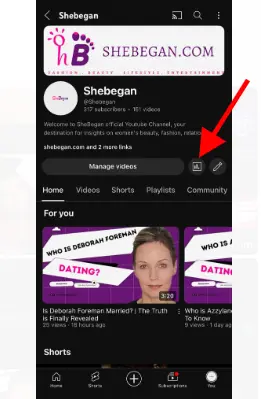
- After tapping on the tab, you’ll be taken to a page displaying your subscriber count;
- Your current subscriber count will be prominently displayed at the top of the page next to your profile image.
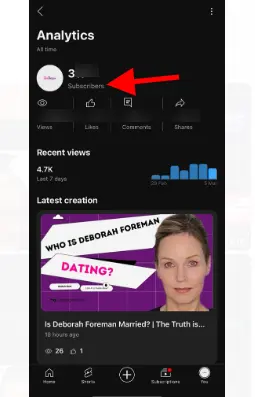
How to see your YouTube subscribers via YouTube Studio on mobile
On the web version of YouTube Studio, you can access additional analytics, but the mobile version provides a fast way to track your subscriber growth and earnings. After logging in, your subscriber count will be displayed below your channel’s username. This allows you to keep an eye on how your channel is growing and how much you’re earning, all from your mobile device.
To track your subscriber growth over a specific time:
- Tap “Analytics” at the bottom;
- Swipe left on the analytics banners under “Overview.”
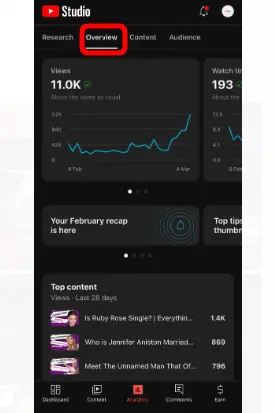
- You’ll see the subscribers gained in the last 28 days (this is the default);
- For more details, tap “Subscribers”
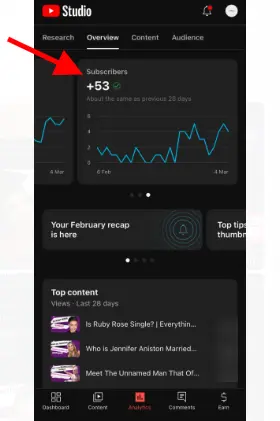
- Choose a timeframe at the top to see how your channel has grown.
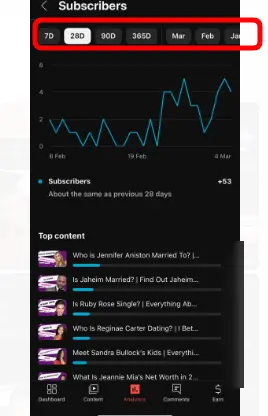
Can I hide my subscriber count on YouTube?
Yes, as a YouTube channel owner, you have the option to hide your subscriber count from public view. This feature allows you to keep your subscriber count private, which can be useful for various reasons, such as reducing performance pressure or maintaining a sense of privacy.
Here’s how you can hide your subscriber count on YouTube:
- Go to your YouTube Studio dashboard;
- In the left menu, click on “Settings.”
- Navigate to the “Channel” tab;
- Scroll down to the “Privacy” section;
- Toggle off the option that says, “Display the number of people subscribed to my channel.”
- Once toggled off, your subscriber count will no longer be publicly visible on your channel page or in search results;
Keep in mind that even though you hide your subscriber count, you’ll still be able to see your total number of subscribers in your YouTube Studio analytics dashboard.
Why can’t I see my subscribers on YouTube?
If you’re unable to see your subscribers on YouTube, there are a few possible reasons for this:
1. Private subscriptions
When someone subscribes to a YouTube channel, they have the option to keep their subscription list private. This means that even though they’re subscribed to your channel, their name won’t appear on your subscriber list.
This choice is entirely up to the subscriber and doesn’t reflect on your channel’s performance. As a result, you won’t be able to see these subscribers in your subscriber list, but they’re still supporting your channel by watching your content.
2. Subscriber’s account is suspended
If a subscriber’s YouTube account gets suspended due to violating community guidelines or terms of service, their subscription to your channel will also be affected. In such cases, their name will no longer appear on your subscriber list, and their subscription will be revoked. This can happen if the subscriber engages in activities deemed inappropriate or harmful by YouTube.
3. Subscriber is identified as spam
YouTube employs algorithms and manual reviews to identify and remove spam accounts from the platform. If a subscriber is flagged as spam, their subscription to your channel will be removed, and their name won’t appear on your subscriber list. YouTube takes spam seriously to ensure a positive experience for both creators and viewers. While losing subscribers can be disappointing, it’s crucial for maintaining the authenticity and credibility of your channel.
Do closed accounts count toward my subscriber count?
No, closed accounts do not count toward your subscriber count on YouTube. YouTube periodically removes closed or inactive accounts from subscriber counts to ensure accuracy and reliability.
Closed accounts are those that have been deleted by the user or terminated by YouTube due to violations of community guidelines or terms of service. Removing closed accounts helps maintain the integrity of subscriber metrics and ensures that creators have an accurate representation of their audience size.
Therefore, while closed accounts may have previously been subscribed to your channel, they are not included in your current subscriber count.
Why is my subscriber count changing or dropping?
Your subscriber count on YouTube can fluctuate or drop for several reasons:
- Closed or Inactive Accounts: YouTube periodically removes closed or inactive accounts from subscriber counts to ensure accuracy. If users close their accounts or YouTube identifies inactive accounts, they may be removed from your subscriber count.
- Spam or Bot Accounts: YouTube regularly detects and removes spam or bot accounts from the platform. If any of your subscribers are identified as spam accounts, they will be removed from your subscriber count.
- User Unsubscribes: Subscribers may choose to unsubscribe from your channel for various reasons. This could be due to changes in their interests, dissatisfaction with your content, or simply cleaning up their subscription list.
- Account Suspensions: If a subscriber’s YouTube account is suspended for violating community guidelines or terms of service, their subscription to your channel will be revoked, resulting in a decrease in your subscriber count.
Overall, fluctuations or drops in your subscriber count are a normal part of operating a YouTube channel. It’s essential to focus on creating engaging content and building a loyal audience rather than solely fixating on subscriber numbers.
Finally
Accessing your subscriber count on YouTube mobile is straightforward. Beyond merely tracking numbers, it’s crucial to recognize the significance of subscriber engagement and community building on YouTube. Subscribers are more than just numbers; they represent individuals who enjoy your content, support your channel, and contribute to your success. Therefore, focus on fostering meaningful connections with your audience, encouraging interaction through comments and discussions, and consistently delivering valuable content that resonates with your subscribers.