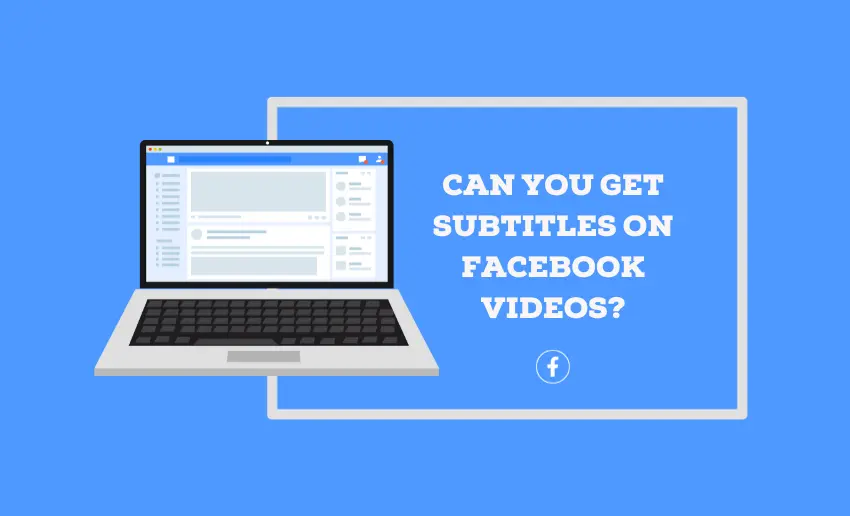Video content, in particular, has taken center stage in our online interactions, offering a visual and engaging way to share experiences and information. However, for those who rely on subtitles to understand and enjoy video content, a common question arises: can you get subtitles on Facebook videos?
To many, getting subtitles on Facebook videos has become a challenge or seems impossible. Yet Facebook has the feature of making subtitles available in different languages for its users. Whether you’re looking to understand foreign language videos or seeking accessibility for those with hearing impairments, read on to discover the answers and solutions that Facebook provides.
Can you get subtitles on Facebook videos?
Yes, getting subtitles on Facebook videos is possible, and it’s a great way for its users to watch and understand any visual content without language restriction. It also helps users to switch to any language of their own and understand content well without anyone else explaining.
How to turn on Facebook video subtitles
While Facebook video subtitles are available, users often have to choose to turn them on in order to access them. To do this, follow any of the appropriate steps:
1. On a Desktop
You can turn on subtitles on Facebook videos when available on your desktop device by following the steps below:
- Log in to your Facebook account;
- Click your profile picture in the top right of Facebook;
- Select Settings and Privacy from the options displayed, then click Settings;
- Scroll down and click Videos in the left column;
- Click on the Off button next to “Always show captions”;
- Select On to turn on captions for Facebook videos when available.
2. On a mobile device
If you are using a mobile device, you can follow these steps to turn on subtitles on Facebook videos when available:
- Click the video icon located alongside the home icon on your Facebook page;
- This will lead you to videos available on your page;
- Swipe to any video of your choice;
- Select the Setting icon;
- From the pop-ups, click on ‘Closed captions.’
- Select your preferred language.
How to manually add subtitles to Facebook videos during upload
Adding captions or subtitles to videos not only ensures that your videos are more accessible but is also a valuable way to make sure your videos can be understood with the sound off. Thankfully, you can easily add subtitles to your Facebook videos by creating a SubRip (.srt) file and uploading it along with your video. Here are the steps involved:
- Start by clicking “Create Post” on your Facebook page;
- Select the photo/video icon, which opens your computer’s file browser;
- Locate the video you wish to upload and click “Open.”
- On the right, find the “Captions” tab, where you’ll see all the usual caption options;
- Make any necessary changes or additions to the captions;
- Remember to save your changes before posting.
How to manually add subtitles to already uploaded Facebook video
If your video has been posted already, you can still add subtitles to it. To do this, follow these steps:
- Begin by clicking on the video you want to caption;
- Look for the dot menu on the right and select it;
- From the menu, choose “Edit Video.”
- Now, click on “Captions.”
- In the “Upload” section, click the “Upload” button; this will open your computer’s file browser;
- Locate the .srt file for your video and upload it;
- Take a moment to review the captions to ensure they’re correct;
- Finally, click “Save” to save your captions.
Does Facebook add subtitles automatically?
No, Facebook does not automatically add subtitles or closed captions to videos. Users are responsible for providing captions or subtitles when they upload videos to the platform.
However, in some cases, Facebook does have an automatic captions feature. This subtitle feature only kicks in when the closed caption is turned on and if the content owner already added captions to the video, making it easier for the audience to follow along. Here is how to turn on Facebook’s automatic captions for your videos:
- Start by clicking on the video you want to add captions to; this will open the video in full screen.
- On the right side, find the dot menu and select it.
- From the menu that appears, choose “Edit Video.”
- Look for the “Captions” option. You’ll see a box indicating if auto-captions are on or off.
- If “Add Auto-Generated Captions” is off, simply click to turn it on.
- Now, scroll down to the bottom of the page and click “Review.”
It’s important to remember that computers, not humans, create auto-generated captions. Because computers can’t fully grasp context, mistakes can happen. Here’s what to do:
- Before saving, carefully review the captions for accuracy.
- If you spot errors, click on the caption to the right of the video in the text editor.
- This allows you to add, remove, or edit text to correct any mistakes.
Adjusting Caption Timing
- Click on the blue time signatures to preview a specific frame in the preview window.
- If you need to change when the caption appears on the screen, click “Adjust Time.”
- Don’t forget to click “Save” once you’re satisfied with your edits.
These steps ensure your captions are accurate and synced perfectly with your video content.
5 Benefits of subtitles on Facebook videos
There are many benefits to saving Twitter links to Instagram stories. Some of these are;
1. Enhanced engagement
Video subtitles provide an additional interactive element to your content, which encourages consumers to pay attention. Adding subtitles to your Facebook videos can boost engagement. Viewers can watch a video till the end if they can follow along with subtitles, not minding the environment setting. This increased engagement on Facebook can lead to more likes, shares, and comments on your posts.
2. Improved accessibility
Subtitles are essential for people with hearing disabilities. They provide a written record of the audio content that can be read and understood. Some laws and guidelines require or encourage the use of subtitled videos to ensure that they are accessible to all users. By adding subtitles to your Facebook videos, you can help to make your content more inclusive and welcoming to a wider audience.
3. Improved viewing experience
Subtitles are not just for people with hearing impairments; they can also be helpful for anyone who might be in a noisy environment or trying to understand spoken content in a different language. It helps clarify confusion and makes the video easier to follow. Subtitles, therefore, enhance the overall viewing experience for all users and not just those with hearing impairments.
4. Increased retention
Subtitles can improve viewer retention rates. When viewers can read along with the content, they’re more likely to remember and understand the message. This can be particularly valuable for educational or informative videos, where retaining information is crucial.
5. Wider reach
Subtitles can help your Facebook videos reach a global audience. Subtitles break language barriers and allow viewers who speak different languages to understand your content. This can expand your follower base and increase the chances of making your content go viral.
Conclusion
Subtitles can indeed be added to Facebook videos, making content more accessible and inclusive for a wider audience. Whether you’re a content creator striving to reach a global audience, a marketer aiming to engage diverse viewers, or simply someone who values clarity in communication, adding subtitles to your Facebook videos is a valuable tool. With the platform’s built-in subtitle features and the option to upload your captions, it’s easier than ever to ensure that your videos are enjoyed and understood by people of all backgrounds and abilities.