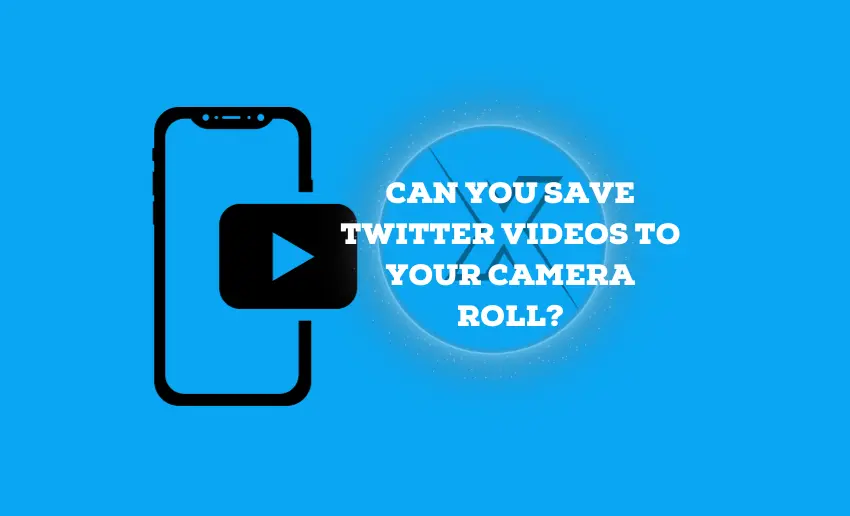If you are an avid user of Twitter, you often come across captivating videos that range from funny clips to thought-provoking moments. Often, you might stumble upon a video on Twitter that you’d love to keep for future viewing or share with friends outside the platform. But can you save Twitter videos to your camera roll?
Thankfully, there are ways to get your Twitter videos to your device for later viewing without stress. In this blog post, we will show you how you can save Twitter videos on your camera roll.
Can you save videos from Twitter?
Yes, you can save Twitter videos to your camera roll using various methods and tools. Although Twitter does not have a native tool to allow every user to save videos from its platform to their device camera roll, users can still get creative. Saving Twitter video to camera roll is possible on Android, desktop, and iOS. The only difference is that third-party apps that work on Android will not work on desktop and iOS.
Twitter’s premium subscribers can download videos directly from the platform. However, not all videos can be saved. People who post videos can decide not to allow saving by turning off the ‘Allow video to be downloaded’ option when they make their posts. Also, videos posted before July 25th, 2023, can’t be saved with this premium service.
Subscribers get a special blue checkmark on their account, and they can use some features earlier, like editing posts. Premium subscribers can save videos from some posts to watch later without an internet connection. They can also be creative and make new content by using these videos.
X Premium is a service that makes the platform better. You can choose to pay for X Premium, which starts at $8 per month or $84 per year. In some countries, you might see different prices.
How to save X videos to camera roll on Android
If you are using an Android device, you can still save videos from Twitter using third-party apps. Using these methods, follow the steps below;
- Start by downloading Download Twitter Videos app from the Play Store;
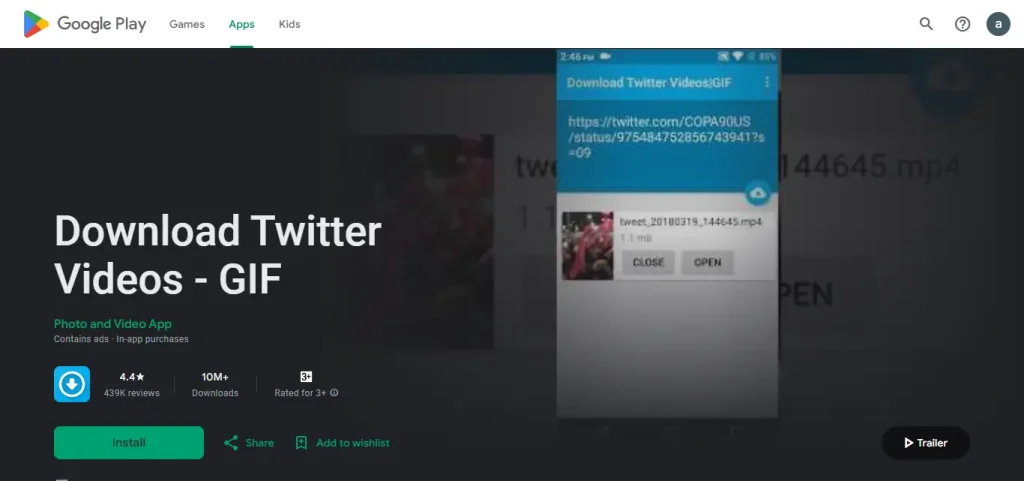
- After downloading, open the app and access the “Preferred Settings” section;
- Choose the settings that enable downloading Twitter videos in the highest quality;
- Select the option to automatically download videos when you copy and paste Twitter links into the app;
- Go to your Twitter app and search for the video you want;
- Copy the link to the tweet containing the video;
- Return to the third-party app and paste the copied link into the field provided;
- Depending on your settings, you might need to click on a download button to save the video to your camera roll;
- Check your phone’s gallery to ensure the video has been downloaded.
How to save Twitter videos to camera roll: iOS
Saving videos from Twitter demands more effort than Android users if you use an iOS device. Notwithstanding, you can still download Twitter videos using iOS device apps. Follow the steps below;
- Download the TweetSave app on your iPhone;
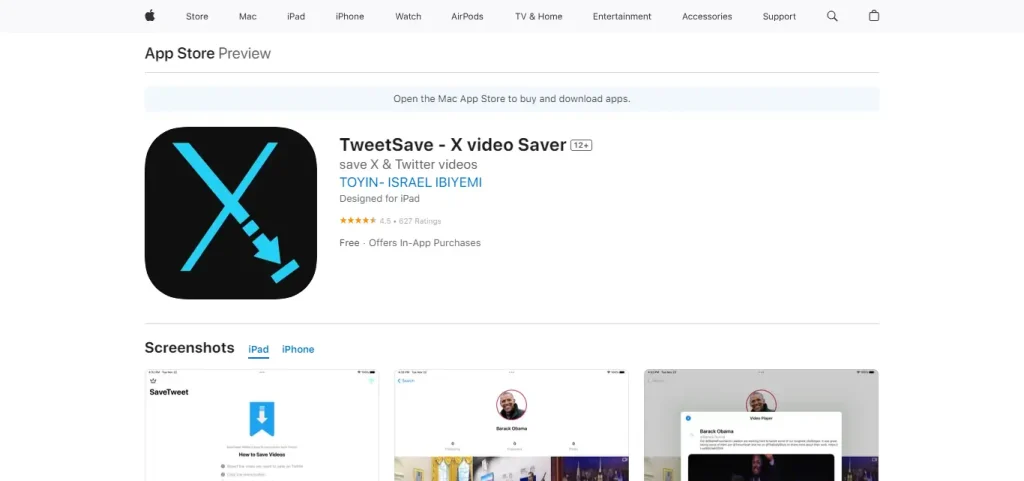
- Launch the Twitter app on your iPhone and locate the tweet containing the video you wish to save;
- Tap on the Share button within the tweet and choose the option to copy the link to the tweet;
- Open the TweetSave application on your iPhone and paste the copied link into the designated space;
- Simply click on the “Download Video” option to store the video in your iPhone gallery.
How to Save Twitter video to camera roll: Desktop
If you are using a desktop to access Twitter, you can still save videos from there to your device. Follow these simple steps:
- In another tab, open SaveFrom on your browser;
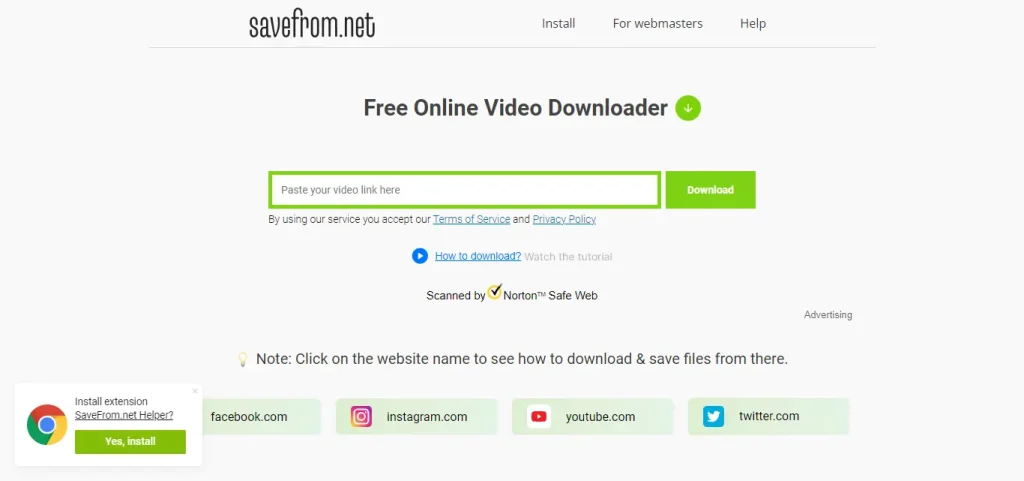
- Paste the link copied from your Twitter account to the designated box on the website;
- Click on the ‘Download’ button to commence the downloading process.
However, its important to note that SafeFrom has since discontinued it service to US clients.
Finally
Saving videos from X to your camera roll can be very useful in terms of improving reach, later viewing or repurposing of such contents. Thankfully, there are a number of ways to this hassle free. All the methods are discussed in detail and cater to each type of device.