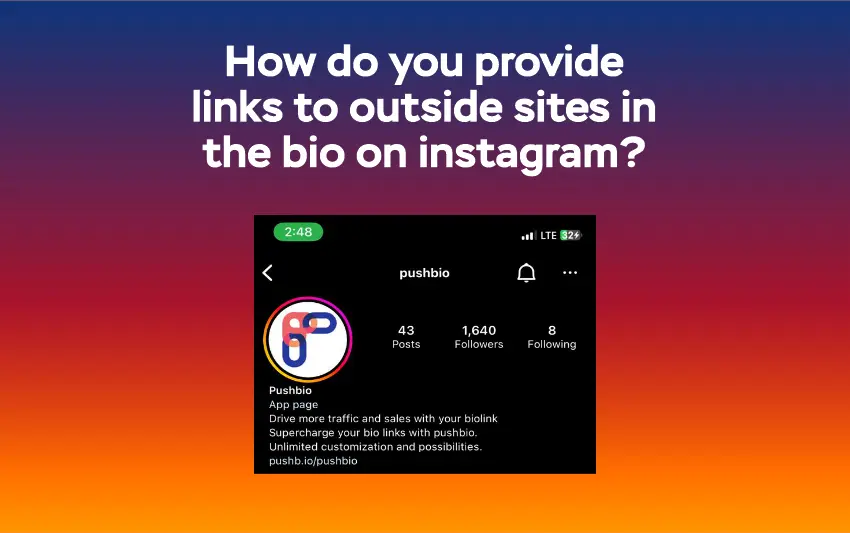Are you looking to drive more traffic to your website, blog, or other external platforms through your Instagram account? One of the easiest and most effective ways is adding clickable links to your Instagram bio.
But with so many different types of links available and Instagram only allowing five clickable links in the bio, it challenging to make the most of this feature. Therefore, how do you provide links to outside sites in the bio on Instagram?
In this blog post, we’ll share some helpful tips and best practices for including links to outside sites on your Instagram bio. So sit back, relax, and get ready to supercharge your Instagram presence with some savvy link-building techniques.
How to provide links to outside sites in the bio on Instagram
To get the link to your outside site on Instagram, you need to add the link to your Instagram bio. While this might sound technical, worry not, as this is super easy.
So, how do you provide links to outside sites in the bio on Instagram? Follow these simple steps:
- Head to the outside platform you wish to include the link to your Instagram bio;
- Then, copy the link of the outside site;
- Open up your Instagram app;
- Go to your profile by clicking on the Profile icon in the bottom right corner;
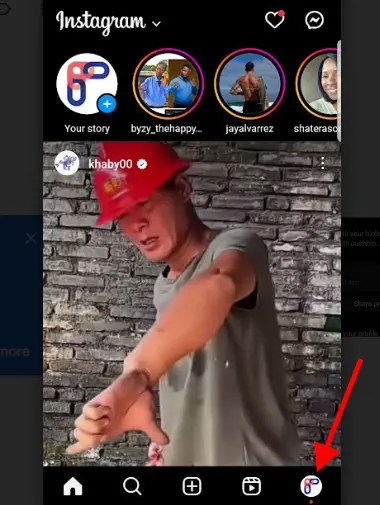
- Click on the Edit profile button;
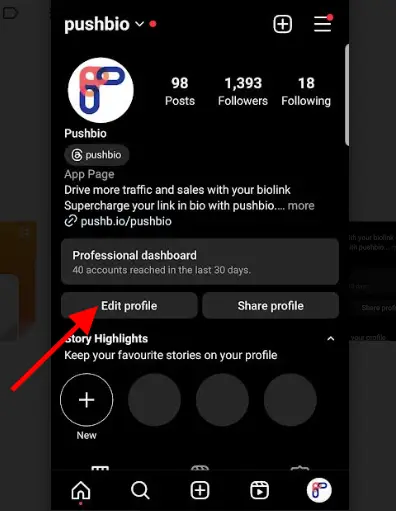
- Scroll down to the Add Link option and click on it;

- Paste the link to your blog post into the “External Link” field;
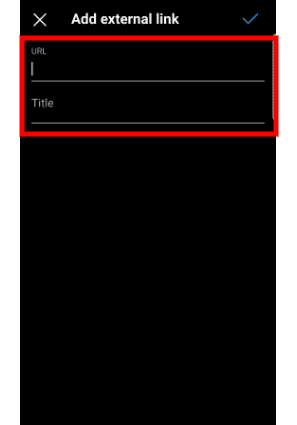
- Finally, complete the process by clicking the “Check Mark” button.
That’s it; now your followers can easily access the content on your outside site with just one click on your Instagram bio. However, you need to remember that Instagram only allows you to have five links in your bio section. So, if you already have the allowed numbers of links in your bio, you’ll need to replace one or use one link to house all of your outside link.
But don’t worry; we have a workaround to help you get the most out of your Instagram bio. In the next section, we’ll discuss how you can make the most of your single bio link and include more outside site links.
How to add multiple outside sites to your Instagram bio
You’ve learned how to add a single blog post link to your Instagram bio, but what if you want to share multiple outside sites with your followers? No problem; all you need is a handy link-in-bio tool like Pushbio.
This nifty tool lets you create landing pages where you can add as many outside site links as you want, giving your audience even more access to your amazing content. Plus, Pushbio also has a native blog post integration feature, which means you can display your actual blog posts on your landing page.
You can try Pushbio by creating an account if this sounds like your need. Then, you’ll want to learn how to create a bio link page and customize it with your preferred alias in the URL. Once you’ve set up your bio link page, it’s time to add your outside site links. Here’s how:
1. Using the link block option to provide links to outside sites on Instagram bio
Ready to share your awesome external site content on your Pushbio landing page? Great, here’s how to do it step-by-step:
- Log in to your Pushbio account and head to your user dashboard;
- Click on the “Total Biolinks” button to access the bio link page you created for your outside site links;
- Once you’re on the Bio link settings page, click on the “Add Block” button;
- A drop-down menu of available blocks will appear; select the Link block;
- Paste the URL for your external site into the “Destination URL” field;
- Give your link a relevant name by filling out the “Name” field;
- Click “Submit” to add your blog post link to your bio link page.
Repeat this process for each outside site link you wish to add, and before you know it, your landing page will be packed with your amazing content. Finally, remember to copy your landing page’s unique URL and add it to your Instagram bio so your followers can easily access your posts with just one click.
2. Using the blog RSS feed block to provide links to outside sites on Instagram bio
If you have multiple outside sites rich in various contents, you can add a feed of each site’s contents using the Pushbio native feature of blog RSS integration. Here’s how to get it done:
- Click on the “Total Biolinks” tab on your user dashboard;
- Next, locate and click on the name of the page you want to add an external site feed;
- Click on the “Add Block” button;
- Look for the RSS Feed block and select it;
- Input the URL for your RSS feed into the field provided for it;
- Finally, click “Submit” to set up your blog post feed.
And voila, your external blog post feed will now be displayed on your Pushbio landing page. Using the same process, you can add posts from social media platforms such as Facebook, Reddit, or Instagram to your landing page. With these tips, your Pushbio landing page will be an all-in-one hub for your amazing content.
Tips for providing outside site links to Instagram bio
If you’re looking to drive traffic to your website or blog from your Instagram profile, you’ll want to make sure you’re using best practices for adding links in your bio. Here are some tips to help you get started:
1. Understand the types of links available
You can use two types of links in your Instagram bio: direct and indirect. Direct links are URLs that lead directly to a specific page or website, while indirect links lead to a landing page or website where users can choose from multiple links. Understanding these links will help you decide which is best for your needs.
For example, a direct link to a product or service page may be most effective if you’re promoting a specific product or service. On the other hand, if you have multiple external links you want to promote, using an indirect link to a landing page with those links may be more practical.
2. Choose the most suitable link for your needs
Consider what you want to accomplish when choosing a link for your bio. Do you want to drive traffic to your website or blog? Are you promoting a specific product or service? Do you want to showcase multiple links? Once you know your goal, you can choose the most suitable link for your needs. Keep in mind that you can change your link as often as you like, so don’t be afraid to experiment and see what works best for you.
3. Use a link shortener to create clean and concise links
Long URLs can be unsightly and make your bio look clumsy. A link shortener can keep your links clean and concise and free up more space to promote your brand. Many link shorteners are available, such as Pushbio link shortener, Bitly or TinyURL, so find one that works best for you and start shortening those links.
Conclusion
When it comes to adding outside site links to your Instagram bio, there are a few ways you can go about it. And depending on your needs, you will get the most with the right tactics. With Pushbio, you can provide multiple outside links for your Instagram audience to enjoy the contents you cherish.