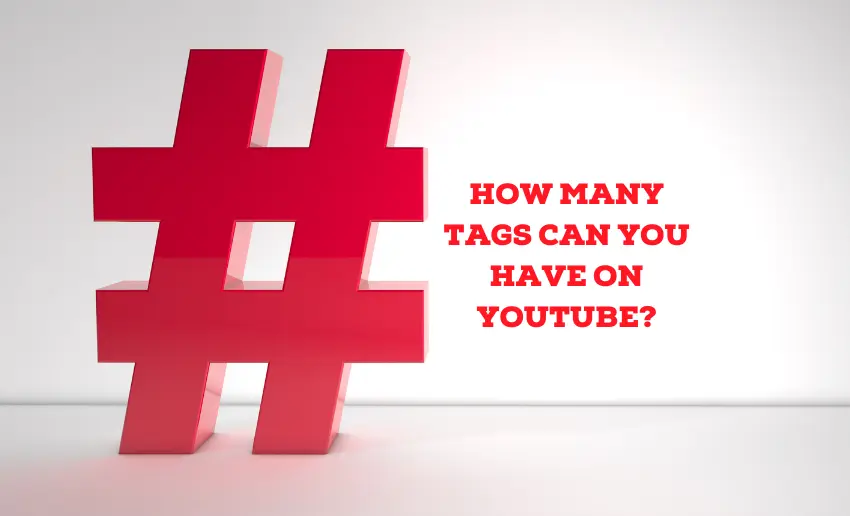Content creators know that every video competes for attention in the endless scroll of platforms like YouTube. And with visibility and discoverability being paramount, creators often turn to YouTube tags. But as with any navigational tool, understanding its use and limits is key to unlocking its full potential. And so, the question arises: how many tags can you have on YouTube?
YouTube tags are the compass guiding the audience through loads of content toward the videos most relevant to their interests. This piece explains tag limits and strategies for maximizing their effectiveness and ultimately empowers you to elevate your content on YouTube.
YouTube allows creators to add as many tags as they want as long as they remain within the 500-character limit set for each video, with most videos having up to 8 tags. This means you can include multiple tags, phrases, or keywords to help categorize and optimize your video for search and discovery.
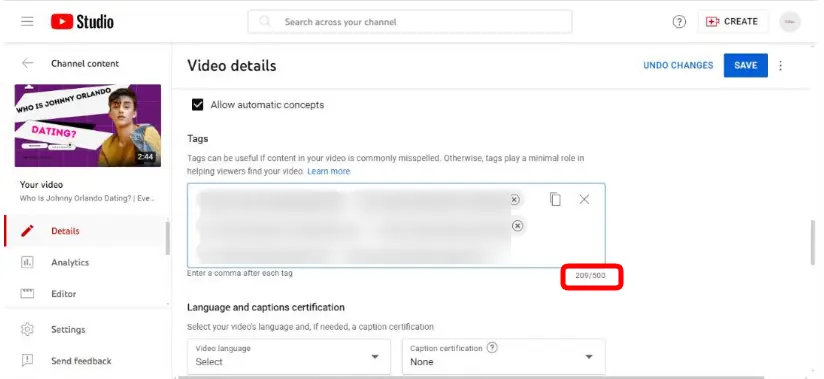
However, it’s essential to note that YouTube’s algorithm primarily focuses on the relevance and quality of your tags rather than sheer quantity. Therefore, it’s crucial to choose your tags wisely, prioritizing those that accurately describe your content and align with what your target audience is searching for.
Deciding which YouTube tags to use requires careful consideration and strategic planning to optimize your video’s discoverability and relevance. Here’s a step-by-step guide to help you choose the right tags:
1. Understand your content
Start by thoroughly understanding the content of your video. What is the main topic or theme? What specific keywords or phrases describe the content accurately? Make a list of these keywords as a foundation for your tagging strategy.
2. Research keywords
Conduct keyword research to identify terms and phrases that your target audience is likely to use when searching for content like yours. You can use tools like Google Keyword Planner, YouTube’s Search Suggest feature, or third-party keyword research tools to discover relevant keywords and gauge their search volume and competition.
3. Prioritize Relevance
Ensure that the tags you choose are directly relevant to the content of your video. Avoid misleading or unrelated tags, as they can harm your video’s performance and reputation. Each tag should accurately describe an aspect of your video and help viewers understand what it’s about.
4. Analyze Competitor Tags
Take a look at the tags used by competitors or other creators in your niche who are producing similar content. While you shouldn’t copy their tags directly, analyzing their tagging strategies can provide valuable insights and ideas for your tagging approach.
5. Include Variations and Synonyms
Incorporate variations and synonyms of your main keywords to capture a broader range of search queries. For example, if your video is about “healthy eating,” you might also include tags like “nutrition tips,” “clean eating,” or “dieting advice.”
6. Use Specific and Descriptive Tags
Choose tags that are specific and descriptive, providing detailed information about your video’s content. Avoid generic or overly broad tags that don’t convey much information. The more specific your tags are, the better chance you have of attracting an audience that is genuinely interested in your content.
Yes, you can have too many tags on YouTube. While YouTube allows for up to 500 characters in the “Tags” section for each video, it’s important to remember that the platform’s algorithm prioritizes relevance and quality over quantity. Adding excessive or irrelevant tags can actually have a negative impact on your video’s performance.
Here are some reasons why having too many tags can be detrimental:
1. Keyword stuffing
If you include an excessive number of tags, you may end up engaging in keyword stuffing, which is the practice of loading a webpage with keywords in an attempt to manipulate a site’s ranking in search results. This goes against YouTube’s guidelines and can result in your video being penalized or even removed from search results.
2. Relevance
Adding tags that are not directly relevant to your video’s content can confuse the algorithm and make it harder for YouTube to accurately categorize and recommend your video to the right audience. This can negatively impact your video’s visibility and reach.
3. User Experience
Irrelevant tags can also lead to a poor user experience for viewers who are searching for specific content. If your video appears in search results for unrelated queries, it can frustrate users and damage your channel’s reputation.
4. Algorithmic Penalties
YouTube’s algorithm is sophisticated and can detect attempts to manipulate tags for the purpose of gaming the system. Engaging in such practices can result in your video being demoted in search results or even facing disciplinary action from YouTube.
Ideally, aim for tags consisting of 2-3 words or brief phrases. This length offers ample context without unnecessary words being added. It’s generally recommended to keep your tags concise and focused on relevant keywords or phrases.
Ideally, each tag should accurately describe an aspect of your video’s content and be specific enough to attract the right audience. You want to make the most of the available space by including a mix of broad and specific tags that cover different aspects of your video’s content and appeal to various search queries.
Yes, you can add or edit tags to YouTube videos after they have been uploaded. Here’s how you can do it:
- Go to the YouTube website and sign in to your account.
- Click on your profile picture at the top right corner of the screen;
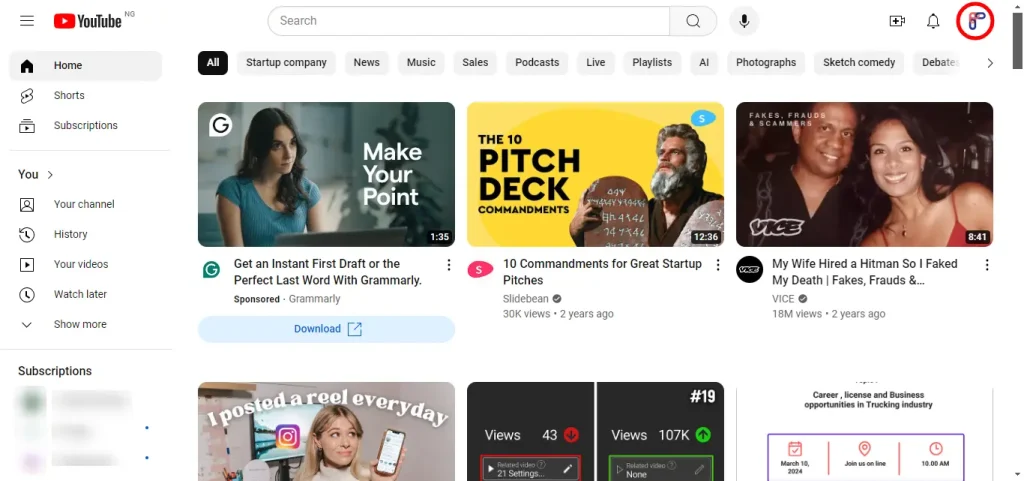
- Then select “YouTube Studio” from the dropdown menu. This will take you to your YouTube Studio dashboard.
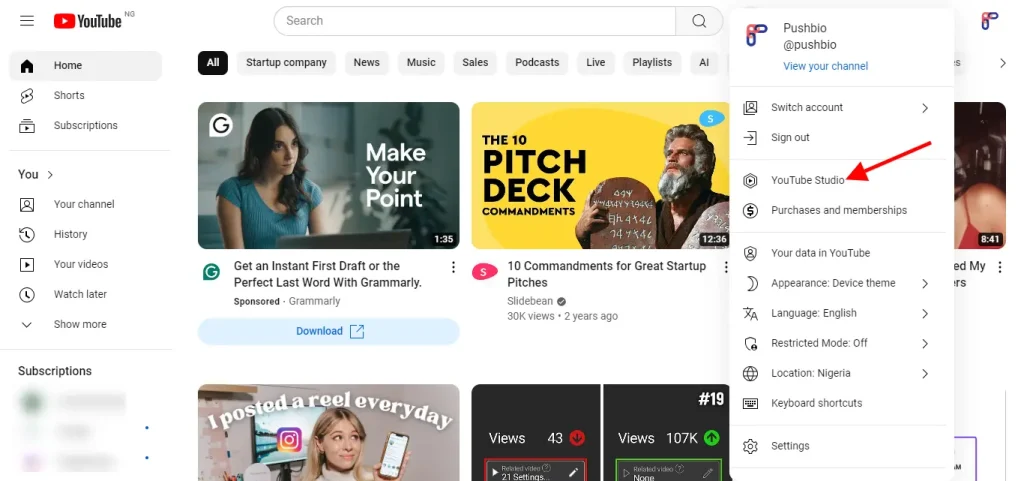
- In YouTube Studio, click on the “Content” tab on the left sidebar. This will display a list of all your uploaded videos.
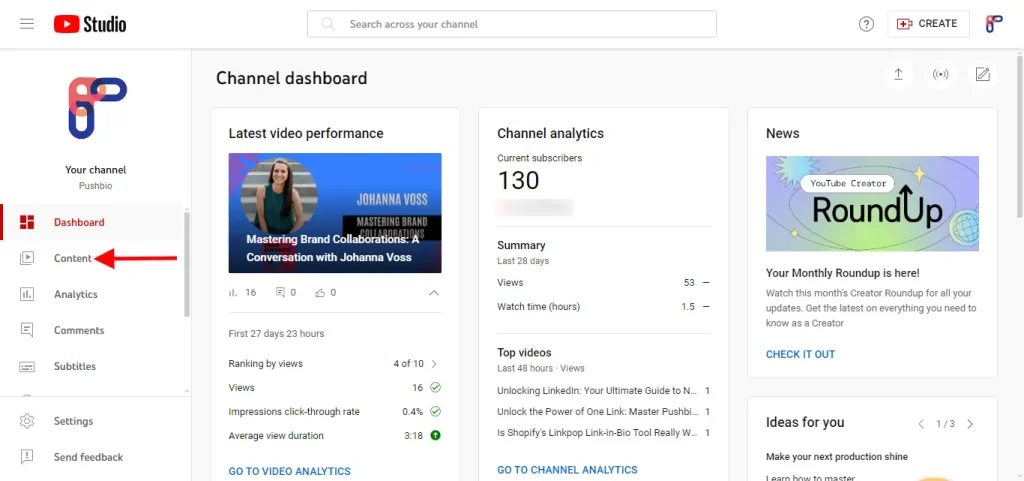
- Locate the video to which you want to add or edit tags, then click on its title or thumbnail to open its settings.
- In the video details page, you’ll see various tabs such as “Details,” “Monetization,” “Analytics,” etc. By default, the “Details” tab will be open.
- Scroll down and click on “Show More”
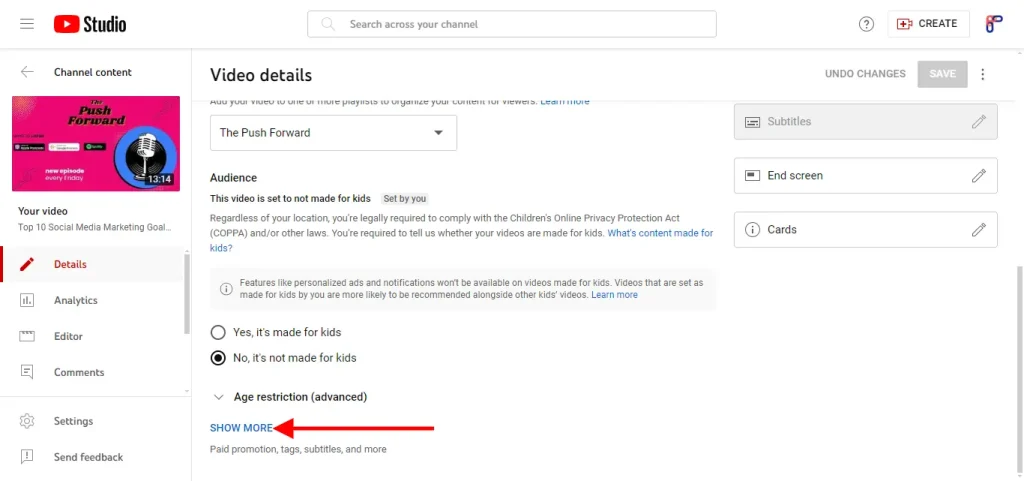
- Scroll down to the “Tags” section, where you’ll see the tags you’ve already added to the video. To add new tags, simply type them into the text field provided. To edit or remove existing tags, click on the “X” next to the tag you want to remove or edit the text directly.
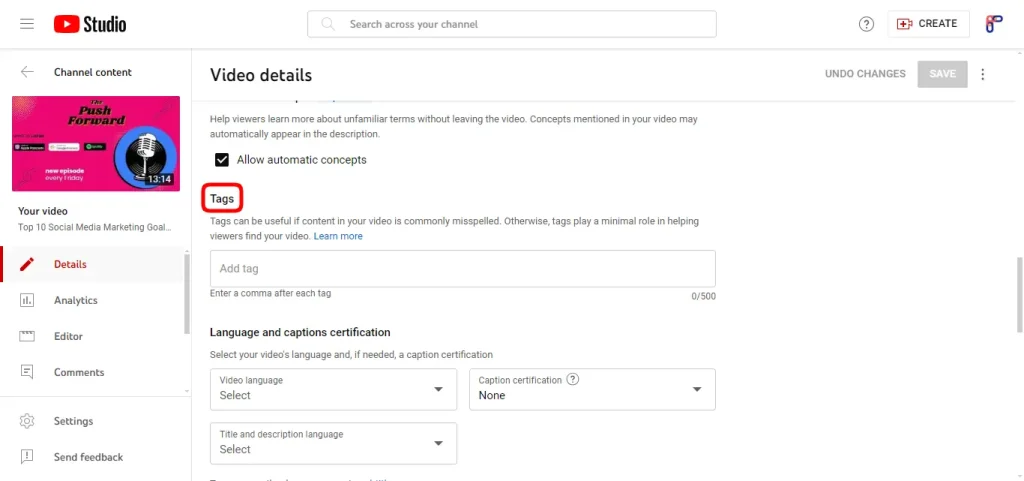
- Once you’ve added or edited the tags, be sure to click the “Save” button at the top right corner of the page to save your changes.
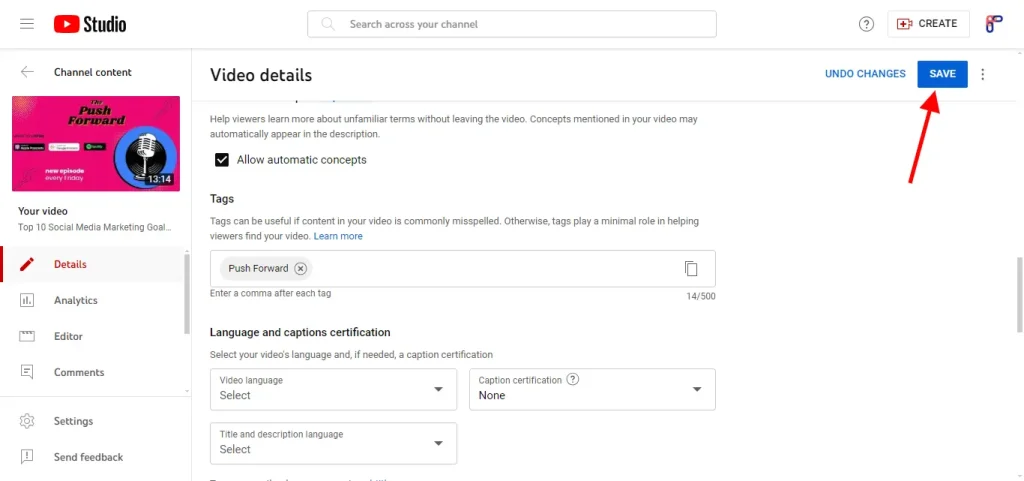
- After saving, you’ll see a confirmation message indicating that your changes have been saved successfully. Your tags are now updated for the video.
The above steps let you successfully add or edit tags for your YouTube video after it is uploaded. Updating tags can help improve the discoverability of your video and attract more viewers to your content.
To Summarize
In the dynamic world of online video, where competition for attention is fierce, quality content paired with strategic tagging holds the key to success. By leveraging the insights gained from this discussion, creators can empower themselves to navigate the complexities of YouTube’s tagging ecosystem with confidence and creativity, ultimately unlocking the full potential of their content.