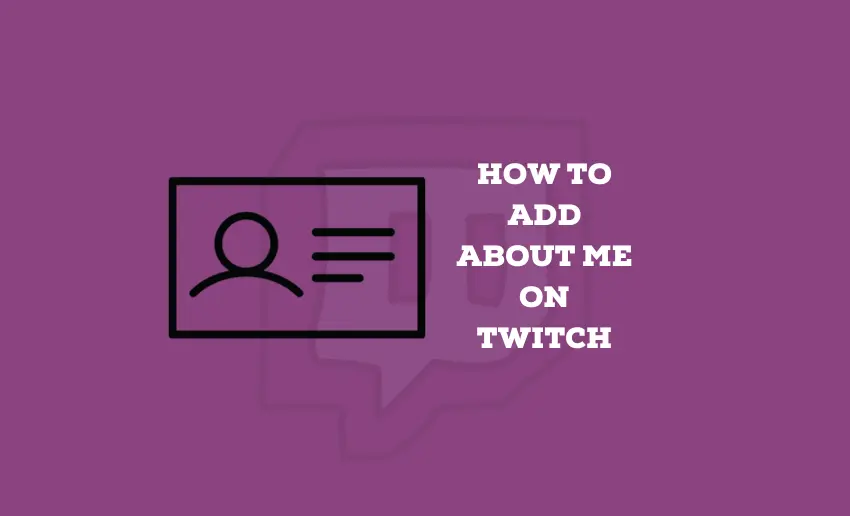If you wish to flourish and connect on Twitch, then your Twitch profile must stand out. Among the crucial elements for this on Twitch is the “About Me” section. This pivotal space lets you entice, engage, and connect with your audience more deeply.
Crafting an effective “About Me” isn’t just about sharing information; it’s about weaving a narrative, creating intrigue, and inviting viewers into your world. Whether you’re a seasoned streamer or just starting, you want your “About Me” section to resonate with your viewers and amplify your Twitch presence. In this guide, I’ll show you the various steps on how to add About Me on Twitch.
Steps to add ‘About Me’ on Twitch
Your Twitch channel’s Info Panels work like a personal profile, sharing details about your Channel and you. It’s a space where you can show things like your social media links and other details you want people to know.
This makes it super important to fill this area with info that grabs the audience’s attention and makes them want to engage in your account. Thankfully, here are the simple steps to help you add ‘About Me’ to your Twitch profile:
- Head over to Twitch.tv
- Click on your profile picture at the top left corner.
- Select “Channel.”
- On your channel page, find and click “About.”
- Look for a small toggle under your bio called “Edit Panels” and turn it on.
- Click on the big square with a + sign inside it.
- This lets you add text or upload an Image Panel.
- Give your panel a name, add an image and a link, and write a description.
- You’ll also see the option to add Extension panels for linking your social media pages and other content you want to feature.
- Edit the panel by adding a title, image, embedded link, and description (where you can add more links using Markdown code).
- Click “Submit” to save the panel.
- To see how your finished panel looks, switch the Edit Panels toggle from On to Off and return to the regular channel page view.
The steps above will ensure you have the current information about your Channel and brand displayed to the audience. If you have multiple panels on your Twitch profile, you can choose to rearrange your panels if you wish:
- Panels appear under the video player on your channel page when you’re live. But when you’re not streaming, you can update them in your Channel’s About section.
- To start editing, go to the top left of your channel page under the video screen and switch the Edit Panels toggle from Off to On.
- Move your cursor over the panel you want to rearrange; it’ll change to a movement icon.
- Click on the panel and drag it to where you want it in the panel lineup.
- Let go of the panel where you want it to stay.
- After arranging, switch the Edit Panels toggle from On to Off to see how your panels look on your regular channel page view.
This will rearrange your panels in the order you have chosen. In addition to rearranging, Twitch users can also delete Info Panels later.
How to edit Twitch Info Panels from a mobile device
Currently, the Twitch mobile app does not allow users to add or change Info Panels. However, they can still personalize their username and bio using the app.
If you’re using a web browser on your phone, you can edit your ‘About Me’ section. Getting to the right spot on your mobile browser might be a bit tricky, but these steps should get you started in no time:
- Open your mobile browser and go to the dashboard. Twitch.tv.
- Tap your profile image at the top left, but avoid clicking on Channel because it’ll redirect you to the Twitch app.
- Instead, select Account Settings; it’ll show a layout similar to the desktop version.
- Tap your profile image again, then click Channel. This displays your Channel, similar to how it looks on a computer.
- Tap the About tab and turn on the Edit Panels switch, and you’re set to add or edit a panel, just like you did on your computer’s browser.
In Closing
Your Twitch profile is an ever-changing canvas, reflecting your growth as a creator and a beacon for those seeking what you uniquely offer. This means your Twitch “About Me” space isn’t just a collection of words; it’s your digital handshake with potential followers and a beacon for your community. With the abovementioned steps, users can easily make changes and improve their ‘About Me’ section on Twitch.