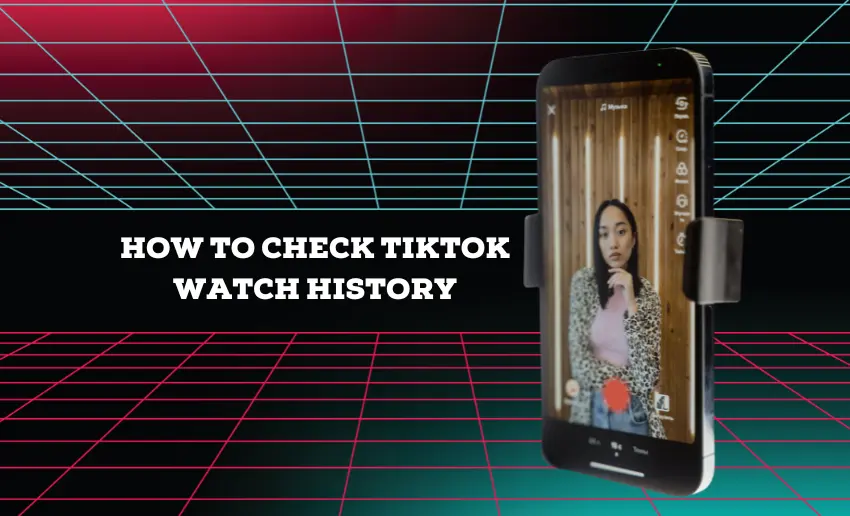Tons of captivating content is uploaded to TikTok daily, making it easy to lose track of what you’ve watched. Sometimes, you can find yourself in a situation where you want to share a hilarious TikTok with a friend but cannot recall the title for searching. That is what the TikTok Watch History feature is for.
With this feature, TikTokers can locate all the videos they’ve viewed within the last 180 days. Accessing your TikTok watch history isn’t just beneficial for rediscovering watched videos; it’s also practical for removing content you prefer to keep private.
If you’re a curious user wanting to understand your preferences better or a vigilant parent keeping an eye on your child’s online activity, knowing how to check TikTok watch history is essential. This guide will walk you through the steps, empowering you to manage your viewing habits and privacy effectively.
How to check TikTok watch history
Users of the famous social media platform can access their complete watch history on TikTok within the settings page. This makes it a handy tool for revisiting previously viewed content. There are two easy for users to view their watch history on TikTok.
1. How to check your TikTok watch history from the settings page
To check your TikTok watch history, follow these simple and quick steps:
- Open the TikTok app and tap Profile, the person-shaped icon at the bottom-right corner;
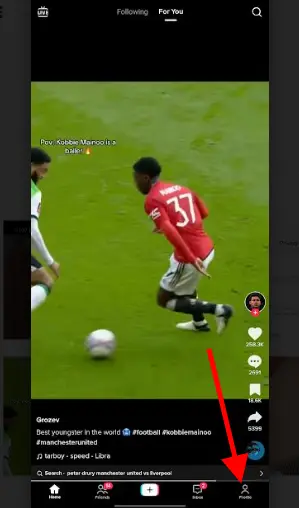
- Navigate to your Profile by tapping the three-line menu at the top-right corner;
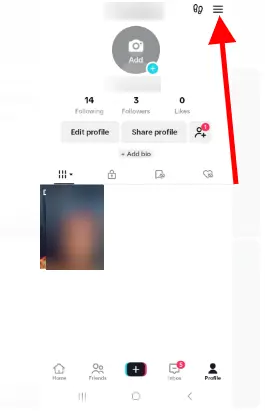
- Access Settings and privacy from the bottom of the menu;
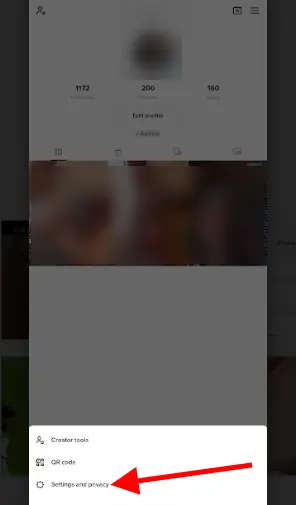
- Within Settings, go to the “Content & Display” section;
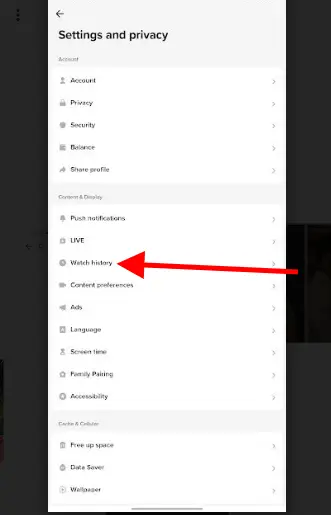
- Click on the ‘Watch history’ button to access all your previously viewed TikTok videos.
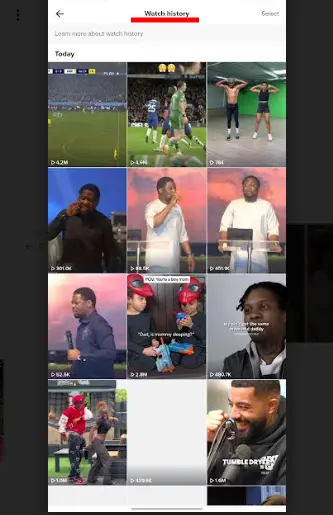
In your watched history, find your recently watched videos at the top. You’ll see all videos watched in the past 180 days, with the latest ones at the top.
2. How to check your TikTok watch history using the search bar
Another way to see your TikTok watch history is to use the search bar on the homepage:
- Open the TikTok app on your device;
- Tap on the home icon on the bottom left corner of the screen;
- Click on the search button represented by a magnifying glass icon at the top of the page;
- Enter a full stop icon (.) into the search bar and click on enter to initiate the search;
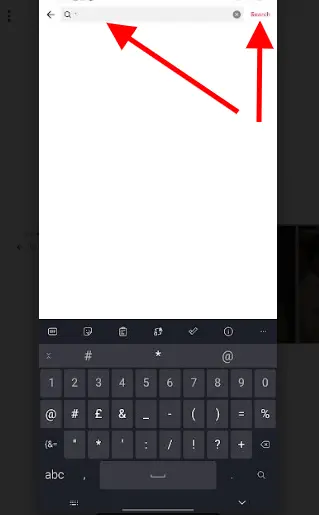
- Immediately, the prompt ‘view your watch history’ will display at the top of the page just before your search result;
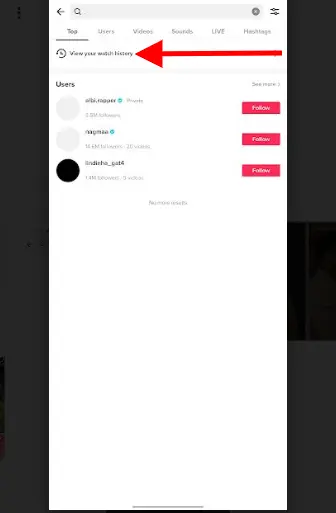
- Click on this to access all your TikTok watch history.
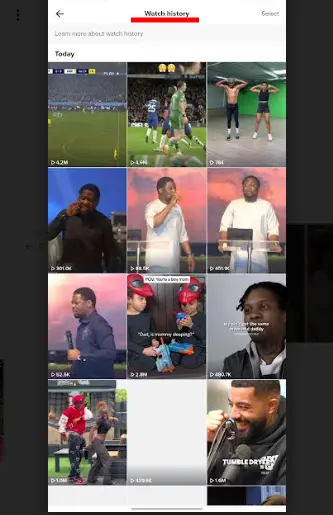
How to search for TikTok videos you’ve already watched
TikTok users can be impatient, and the steps discussed above might not be fast enough for an audience that is highly anticipating content. This can also be true if your watch history is lengthy, and the specific video you want to rewatch can become lost in the crowd. Thankfully, TikTok has a search filter feature that TikTokers can use to find videos they’ve already watched.
To filter your watch history videos on TikTok, follow these steps:
- Click on the Search icon (the magnifying glass) from the Home tab;
- Input a keyword relevant to the video (title, creator, topic, etc.) and initiate the search;
- Navigate to Filters by tapping the menu button next to the search bar;
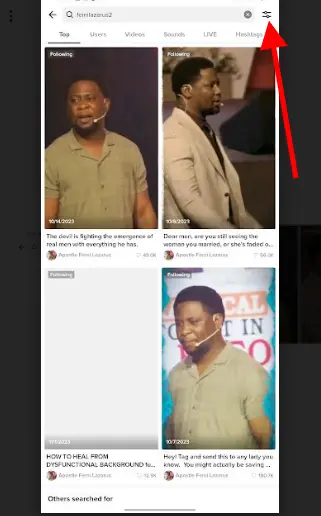
- Choose the Watched option from the Filters menu;
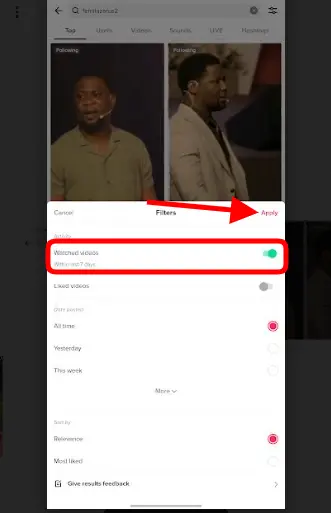
- Apply the filter to display only videos you’ve viewed previously in the search results.
Can I delete my TikTok watch history?
Yes, you can delete your TikTok watch history for any number of reasons. If you wish to, here’s how you can do it:
- Follow the steps discussed above to get to your TikTok watch history page;
- From your watch history page, click on Select;
- Choose the videos you wish to delete or select all watch history, then press Delete;
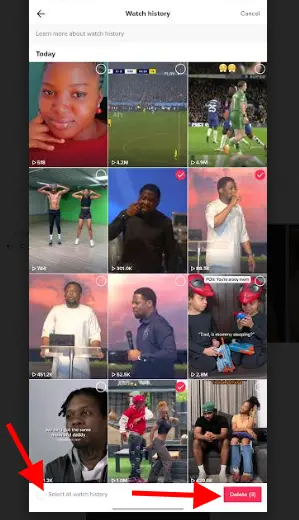
- Confirm by tapping Delete again.
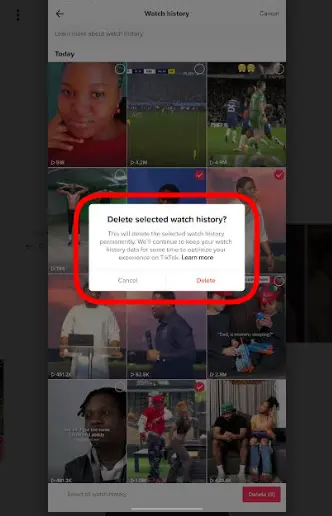
The above steps will delete your watch history. This means no one with access to your account (including the owner) can view what you’ve watched.
Can others see my TikTok watch history?
No, others cannot see your TikTok watch history. Your watch history on TikTok is private and only visible to you. Other users, including your followers, cannot access or view the videos you have watched or interacted with on TikTok. However, anyone who has access to your device and your TikTok account can access your watch history.
How do I find a TikTok video I lost after refreshing?
With TikTok’s tendency to refresh, posts can often slip away, making it reassuring to understand how to recover those briefly significant videos. If you are ever in this type of situation, here is what you can do:
- Open the TikTok app on your device;
- Click on the search bar icon at the top of the page;
- Then input an asterisk (*) and initiate the search;
- This action should display a collection of videos that you’ve scrolled past, including the specific video you’re looking for.
Wrapping up
Monitoring your TikTok watch history is crucial for several reasons. It helps you better understand your interests, manage your privacy, and ensure a safer experience, especially for younger users. By actively managing your watch history and utilizing TikTok’s privacy settings, you can enjoy a personalized and secure experience on the platform.