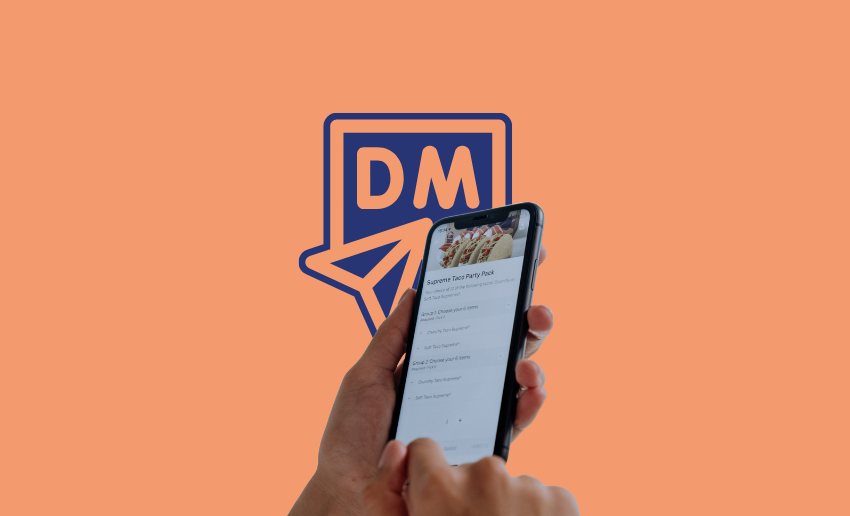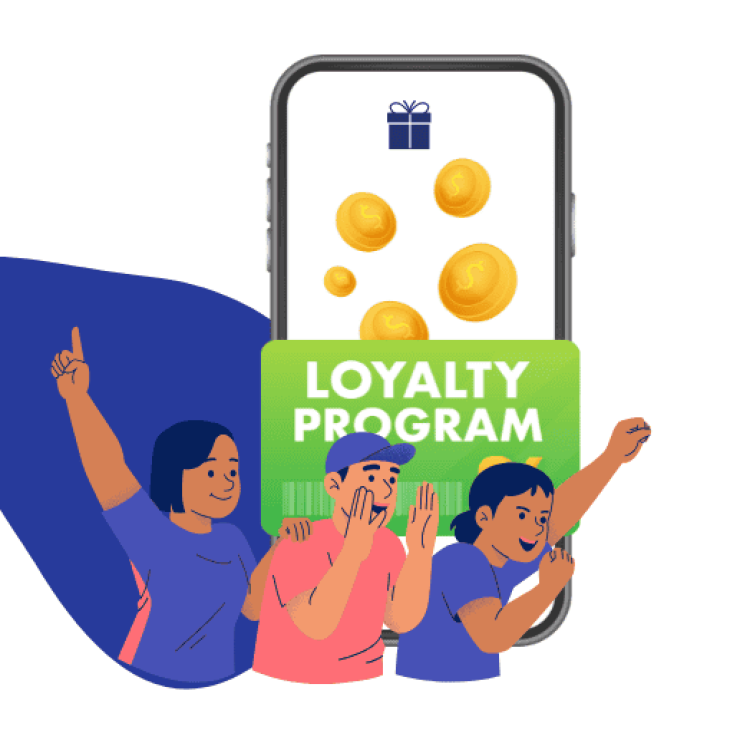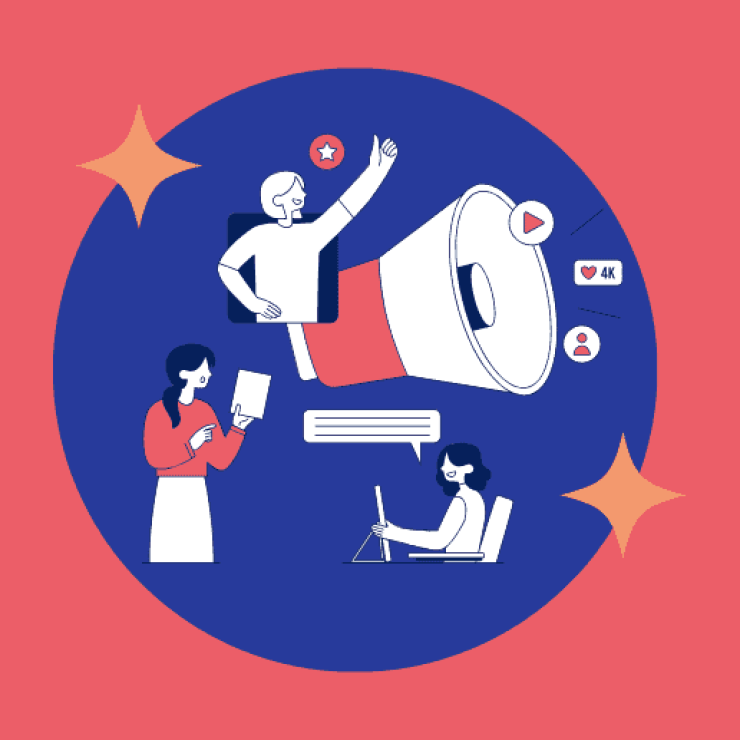If you’re a content creator who plies his trade on Twitter (now X) knowing how to DM on the platform can open the door to real conversations, meaningful collaborations, and deeper connections with your audience. While tweets are public, Direct Messaging on Twitter gives you a private space to talk one-on-one, whether it’s with a potential brand partner, another creator, or a loyal follower.
Many creators focus only on public content, but Twitter DMs can be a powerful tool for building relationships behind the scenes. You can send a Twitter DM to thank someone for a mention, pitch a project idea, or simply connect on a more personal level.
In this guide, we’ll break down everything you need to know from what a DM is, to how to DM on Twitter the right way, and why it matters.
How to DM on Twitter (now X) on Different Devices
A DM (Direct Message) on Twitter is a private message you can send to another user. Unlike tweets, which are public and visible to everyone, DMs are only seen by the sender and the recipient. Think of it like texting someone but within the Twitter platform.
How to send a direct message on X for iOS
Sending a Direct Message on X for iOS is simple. Here’s how you can do it:
- Tap the envelope icon to go to your messages.
- Tap the message icon to create a new message.
- In the address box, type the name or @username of the person you want to message. You can add up to 256 people to a group message.
- Type your message in the text box.
- If you want to include a photo, video, or GIF:
- Tap the photo icon to take a photo, record a video, or attach one from your device. You can edit the photo before sending it by tapping it, enhancing it, cropping, or adding filters. Once done, tap Save.
- Tap the GIF icon to search and add a GIF from the media library.
- Once you’re ready, tap the paper airplane icon to send your message.
This process makes it easy to send personalized DMs with photos, videos, and GIFs directly from your device.
How to send a direct message on X for Android
To send a Direct Message on X for Android, follow these simple steps:
- Tap the envelope icon to go to your message inbox.
- Tap the message icon to create a new conversation.
- In the address box, type the name or @username of the person you want to message. You can add up to 256 people in a group message.
- Type your message in the text box.
- You can send photos, videos, or GIFs. Tap the photo icon to take a new photo or video, or select one from your device’s gallery. You can edit the photo by tapping on it before sending, where you can crop, enhance, and add filters.
- Tap the GIF icon to search and choose a GIF from the media library.
- Once you’re ready, tap the send icon to deliver your message.
How to DM on Twitter Web
To send a DM on Twitter from your computer, follow these simple steps:
- Click on Messages in the left navigation bar. This will open your Direct Message history.
- At the top, click the New Message icon.
- In the address field, type the names or @usernames of the people you want to message. You can include up to 256 people in a group message.
- Click Next.
- Type your message in the text box. You can also add a photo, video, GIF, or emoji:
- To upload a photo or video, click the photo icon.
- To add a GIF, click the GIF icon and search for one you like.
- Once you’re ready, click Send or press Enter to send your message.
If you want to start a new line in your message, press Shift + Enter at the same time. Pressing Enter by itself will send the message.
How to start a group conversation on X (Twitter)
Starting a group chat on X allows you to send the same DMs to multiple recipients without having to repeat the process for each recipient. This convenience means you can get your message out quickly and with ease.
To start a group conversation on X, follow these steps:
- Open the Messages tab by tapping the envelope icon in the navigation menu.
- Click on the new message icon, which looks like a speech bubble with a plus sign.
- At the top of the next page, click on the ‘Create Group’ option.
- A list of your followers will be displayed, scroll to and click on the ones you wish to add to your group conversation. You can add up to 256 recipients to your group conversation.
- Once you are done, click on ‘Create’ at the top right corner of the screen.
- Write your message in the text box. If you want to share a photo or file, tap the photo icon to attach it.
- Once you’re ready, hit send to start the conversation.
After sending, everyone in the group will be able to send and receive messages. It’s a great way to keep conversations private and connected!
How to edit your X (Twitter) DM after sending
X now lets you edit your direct messages (DMs), making it easier to fix mistakes, update details, or clarify your thoughts after sending a message.
To make changes to an already sent DM, follow these steps:
- Go to your conversation thread and locate the DM you want to change.
- Click on the three dots (the overflow menu) next to the message.
- Select the “Edit” option from the menu that appears.
- A text box will open where you can make changes to your message.
- Once you’re happy with the changes, click ‘Save.’ The updated message will replace the original, with “Edited” displayed underneath.
While editing your DMs is possible, it’s important for creators to be aware of some limitations of this feature:
- You can edit your messages at any time, so there’s no rush to make changes right after sending.
- You can only edit each message 5 times. This keeps conversations clear and prevents over-editing.
- If you’re using the latest X app and send an edited message to someone with an older version, they’ll still see the updated message, but it will be marked as “edited.”
- On Android and Web: The recipient will see the edited message with the word “edited” in front of it.
- On iOS: They’ll only see the edited message if they haven’t seen the original one yet.
How to pin direct messages on X (Twitter)
Pinning your favorite conversations in Twitter DMs helps you keep important chats easily accessible. You can pin up to six conversations at once, so they always appear at the top of your inbox.
Here’s how to do it:
- Go to your Direct Message inbox on Twitter.
- Find the conversation you want to pin and click or tap the more icon (three dots).
- Choose Pin Conversation from the menu.
Your pinned conversation will now stay at the top of your inbox. They’ll be arranged in the order you pin them.
To unpin a conversation, simply tap or click the more icon again and select Unpin Conversation.
How to allow DMs from anyone on X (Twitter)
If you want to receive Direct Messages (DMs) from anyone, you can adjust your settings to allow messages from all users. This means anyone can send you a message or even add you to group chats. Here’s how you can enable this option across different devices.
For X on iOS
- Open the navigation menu.
- Go to Settings and privacy.
- Tap Privacy and safety.
- Under Direct Messages, slide the toggle next to Allow message requests from everyone to the on position.
For X on Android
- Tap the menu icon or your profile icon in the top menu.
- Select Settings and privacy.
- Go to Privacy and safety.
- Under Direct Messages, check the box next to Receive messages from anyone to allow everyone to send you DMs.
For X on Twitter.com (Desktop)
- Click on the More icon in the navigation bar.
- Select Settings and privacy.
- Tap Privacy and safety.
- Under Direct Messages, check the box next to Receive messages from anyone.
Once you’ve made these changes, you’ll be able to receive messages from anyone, whether they follow you or not.
How to disable or enable DM read receipts on X (Twitter)
X (formerly Twitter) allows you to see when someone has read your Direct Message (DM) through a feature called read receipts. This can help you know when your message has been seen. However, if you prefer privacy and don’t want others to know when you’ve seen their messages, you can easily turn off this feature.
When you disable read receipts, you won’t be able to see if others have read your messages either. By default, this feature is turned on, but you can switch it off or on through your settings whenever you like.
For iOS
- Tap your profile icon in the top menu.
- Go to Settings and privacy.
- Tap Privacy and safety.
- Under Direct Messages, find Show read receipts and move the slider to turn the feature off or on.
For Android
- Tap the menu icon or your profile icon in the top menu.
- Go to Settings and privacy.
- Tap Privacy and safety.
- Under Direct Messages, uncheck the Show read receipts box to disable it or check the box to enable it.
For X.com
- Click the more icon, then select Privacy and safety.
- Next to Show read receipts, click the box to turn it off or on.
How to send and receive DMs via SMS on X (Twitter)
If your X account is linked to your mobile phone, you can send and receive Direct Messages (DMs) through SMS. To get started, you’ll need to add your phone number to your X account if you haven’t done so yet.
Once your phone is connected, you can send DMs by using special text commands. Keep in mind that your message, including the command and username, should be under 160 characters. If your message exceeds this limit, your service provider might split it into multiple texts, causing the following messages to appear publicly instead of as DMs.
This feature lets you manage DMs directly from your phone, offering a convenient way to stay connected while on the go.
How to report an inappropriate message on X (Twitter)
While Twitter DMs can be a great way to connect, sometimes users may send messages that are inappropriate or offensive. If you receive such a message, you can report it to maintain a safe environment:
- Find the message you want to report and press and hold it.
- A menu will appear. Tap on “Report message.”
- Select the option that says, “It’s abusive or harmful.”
- You’ll be asked to provide more details. Choose the most relevant option from the list.
- Finally, tap “Submit” to send your report.
This will help Twitter review the message and take action if necessary.
Best practices for using X (Twitter) DMs efficiently
1. Personalize your messages
When you send a Twitter DM, make sure to personalize each message. Don’t send a generic message to everyone. Address the person by name, mention something relevant about their content, and explain why you’re reaching out. Personalization shows that you’ve taken the time to craft a meaningful message, which increases the chances of getting a response.
2. Be clear and concise
A key part of how to DM on Twitter effectively is to keep your message clear and to the point. Twitter DMs are not the place for long-winded conversations. Users should aim to get straight to the purpose of the message, be it a collaboration request, a fan interaction, or feedback. The quicker you get to the point, the better.
3. Add value in every message
When sending a direct message on Twitter, always ensure your message adds value to the person you’re reaching out to. Whether you’re offering a collaboration, sharing a useful resource, or asking for feedback, make sure the recipient benefits in some way. For example, instead of just making a request, offer something in return, like a shoutout or access to your content. This makes the conversation mutually beneficial.
4. Avoid being too promotional
While sending Twitter DM campaigns can be a way to promote your work, it’s important not to overdo it with promotional messages. Constantly pushing sales, products, or content in DMs can come off as spammy and turn people away. Instead, use DMs to build relationships first and introduce your work organically. Focus on forming connections that could lead to opportunities down the line.
5. Respect privacy and boundaries
Not everyone is open to receiving DMs, so be sure to respect others’ privacy. If someone doesn’t respond or seems uninterested, don’t push further. Pay attention to their response or lack of one, and if they express discomfort, stop messaging them. How to DM on Twitter successfully also means knowing when to back off. Everyone has different preferences, and respecting boundaries will help you maintain positive interactions.
6. Use DMs for networking, not just talking
For creators, Direct Messaging on Twitter isn’t just for casual chats. It can be a great tool for networking. Use DMs to reach out to other creators, potential collaborators, or even industry professionals. Introduce yourself, share your goals, and explore possible partnerships. Networking through DMs can lead to collaborations, sponsorships, and new opportunities, making it one of the most effective ways to grow your presence.
Do DMs help business accounts on twitter?
Yes, DMs (Direct Messages) can significantly benefit business accounts on Twitter in a number of ways including:
- Private communication: DMs allow businesses to engage with customers privately, resolving issues, answering questions, or providing personalized support without the public view. This builds trust and loyalty with customers.
- Customer service: Businesses can use DMs to handle customer inquiries more efficiently, offering faster and more tailored responses than through public replies or mentions.
- Networking opportunities: For business accounts, DMs provide a direct way to connect with potential partners, influencers, or other businesses for collaborations, sponsorships, or deals.
- Lead generation: A well-timed DM can open up opportunities for lead generation by reaching out to potential clients or customers in a non-intrusive way.
- Exclusive offers and promotions: DMs can be used to send exclusive discounts or promotions to followers, creating a sense of exclusivity and strengthening customer relationships.
What is the current X DM character limit?
As of now, the character limit for Direct Messages (DMs) on X is 10,000 characters. This roughly amounts to around 1,400–2,000 words which is more than twice the length of an average blog post or op-ed.
With this, Twitter DMs now allow for deeper, more meaningful conversations. It makes Direct Messaging more useful for customer support, personal chats, business communication, and sharing detailed advice without worrying about space.
Final thoughts
Knowing how to DM on Twitter is an essential skill for creators who want to connect on a deeper level with their audience, fellow creators, and potential partners. Whether you’re reaching out for a collaboration, offering support, or simply building relationships, Direct Messaging on Twitter gives you the chance to communicate privately and personally. That said, remember to follow the best practices stated above in order to turn your DMs into a powerful tool for networking and growth.