Instagram Stories allows users to share fleeting moments through a combination of photos and videos. The Instagram Story features allows for a dynamic way of interaction with your audience and is a great way of getting more traffic to your page. But not many know how to post a video on Instagram Story.
If you’re eager to showcase more than just a snapshot of your day and wondering how to share engaging videos on your Instagram Story, you’re in the right place. In this guide, we’ll walk you through the step-by-step process, ensuring you can effortlessly post captivating videos that leave a lasting impression on your followers.
How to upload a video on Instagram Story
When it comes to sharing Videos on Instagram Stories, you can either choose to upload from your device gallery or create a new video directly from the Instagram app. This way, you can share past events with friends, families and followers or even share with them your present moment.
How to upload videos on Instagram Story
To share an old video to your Instagram Story, follow these steps:
- First, save the video you want to upload to the camera roll on your device.
- Log in to your Instagram account and tap on the “Your story” by the left top corner of your profile
- Click on the “+” to add a new story (it will automatically open your camera roll so that you can choose the video you want to upload)
- Select the video to upload to your Instagram story
- Once you are done selecting the desired video, tap the send button to send your video to your Instagram story.
How to share a new video with Instagram Stories
This is also as simple as the above method (uploading) a video on Instagram stories. Follow the steps below to shoot a video with Instagram stories
- Log in to your Instagram account;
- Go to create a new story section;
- Click and hold down your thumb on the record button in “Normal mode.”
- Once you let go of the record button, the captured video is automatically ready to be sent to your story.
How long of a video can you post on Instagram story?
Instagram Stories have a maximum duration of 60 seconds per individual clip. If your video is longer than that, you can still share it on your Story by creating multiple 60-second clips. Instagram will automatically divide longer videos into 60-second segments for Stories.
How do you post part of a video on Instagram Story?
The process for posting part of a video on Instagram Stories involves using the trimming feature within the Instagram app. Here are general steps to post a part of a video on your Instagram Story:
-
- Open the Instagram app on your mobile device;
- Swipe right from the home feed to access the camera and create a new story;
- Select the video you want to share from your camera roll by swiping up or tapping on the gallery icon;
- Once you’ve selected the video, you’ll see a preview. Look for the editing options, which may include stickers, text, and a slider icon for trimming. The trim tool often looks like a square with a diagonal line through it;
- Tap on the trim tool and adjust the sliders to select the portion of the video you want to share. You can trim from the beginning or end of the video;
- After trimming, confirm the selection, and you’ll be taken back to the Story creation screen;
- Add any additional elements like text, stickers, or drawings if desired;
- Finally, click on the “Your Story” button to share the edited video segment on your Instagram Story.
Take Away
Sharing videos on Instagram Stories is a dynamic and engaging way to connect with your audience. By following the simple steps outlined in this guide, you can seamlessly upload and share your favorite moments, product highlights, or creative content in a format that captures attention.


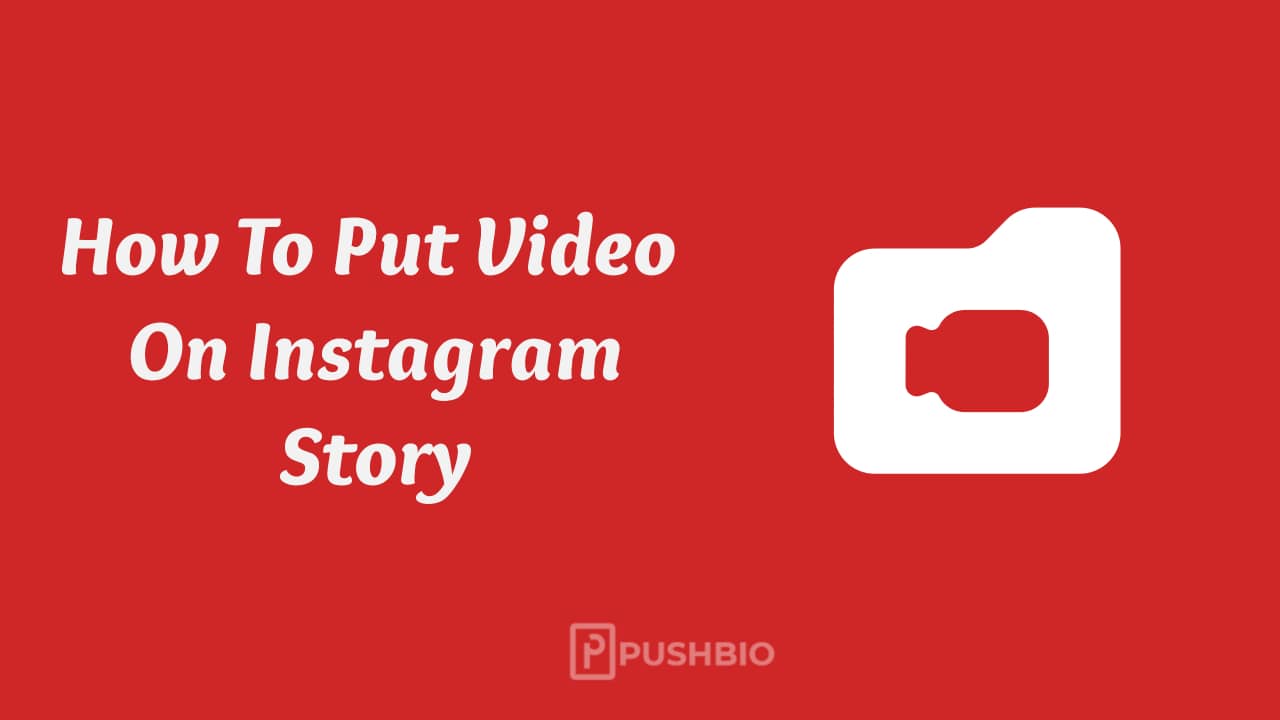





I really like it