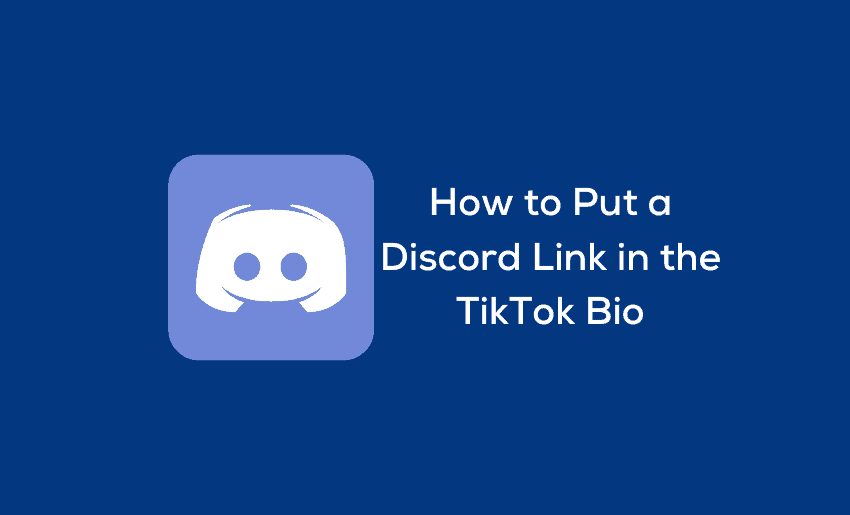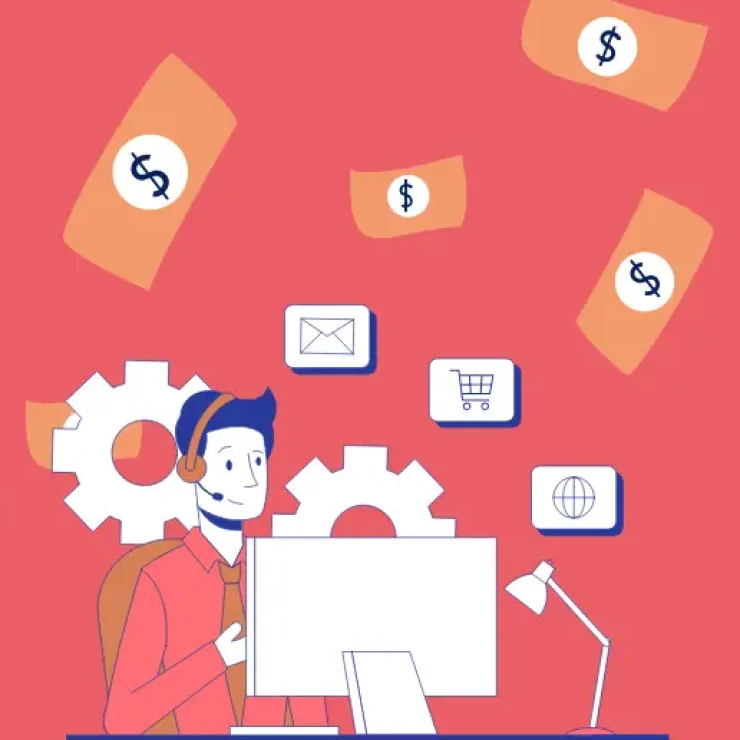Social media is the new real estate for getting followers and fans. TikTok takes this to a new height as it has an impressive number of active daily users. And if you are on TikTok, you can use it to drive traffic to your Discord server by adding a clickable link in your bio.
Although seen as a social media platform different from the popular ones, the Discord platform is getting bigger every other day. Asides from using Discord as a gaming and streaming, users now realize how powerful it can be. You can create your niche and establish yourself as an authority with the possibility of monetizing it.
Here is a step-by-step guide on how to put a Discord link in the TikTok bio.
Criteria for adding a clickable Discord link to your TikTok bio
Linking your Discord to TikTok can be beneficial for your presence on both platforms. However, to have a clickable link in TikTok bio, there are some criteria your account must meet:
- For your Discord link to be clickable on TikTok. Your account has to be a Business account.
- TikTok also requires its business users’ accounts to reach the 1,000-follower mark.
If you still need to meet these conditions, you can still include your Discord URL in your TikTok bio. The only caveat is that your link will not be clickable. A downside of this is that your Discord link can appear to be too long, making it hard for the audience to memorize. A workaround is for you to use the link-shortening feature on Pushbio to help reduce the length.
How to add Discord link to TikTok bio
Adding your Discord link to your TikTok bio is simple. However, whether the link is clickable or not is dependent on your account meeting the requirements stated earlier. Regardless, there are two ways to connect Discord to TikTok bio:
1. Adding a Discord link to your TikTok bio on mobile
The first step to adding your Discord link to your TikTok bio is first to copy your link from Discord. Here is how to copy your Discord profile URL from mobile:
- Log in to your Discord account;
- Click on the profile icon located at the bottom right side panel of your account;
- Click on the server icon;
- Tap the “Invite Members” button just below the server name;
- Next, click on the “Settings” icon on the server invite link box;
- Set your “Expire After” section by selecting the “No limit” option;
- Under the “Max number of uses” section, select “Infinity“;
- Now, click on the “Create a Link” button;
- Toggle on the “Set this link to never expire“;
- Once done, long press on the server invite link to copy it.
If you are using a mobile device, here is how to go about adding your Discord URL to your TikTok bio:
- Log into your TikTok account;
- If you want your Discord link to be clickable, switch your account to a business account;
- Click on the “Edit profile” button;
- Scroll until the “Website” section appears and click on it;
- Paste your copied Discord link into the space provided;
- After doing this, click on the “Save” button to finalize the process.
2. Adding a Discord link to your TikTok bio on a PC
To add your Discord link to your TikTok bio, you also have to copy the Discord link first. Here is how to copy your Discord link on a PC:
- Log in to your Discord account;
- Click on the “icon of the server” located on the left side panel;
- Select the “v-like” button beside the server name;
- Click on the “Invite People” option from the dropdown menu;
- On the “Invite friends to [Name of Server]” click the “Edit invite link” hyperlinked text;
- Next, scroll to the “Expire After” section, and click the “v-like” button to choose “Never“;
- Under the “Max Number of Uses” section, click the “v-like” button and pick “No limit” from the options;
- Click on the “Generate a New Link” button to create your server invite link;
- Finally, click the “Copy” button to copy the Discord server invite link.
Once you have copied your Discord URL, here are the steps to follow to add the link to your TikTok bio on a computer:
- Log into your TikTok account and select the profile picture icon on the homepage’s upper right corner.
- Choose the “View Profile” option on the dropdown menu that appears.
- Select the “Edit Profile” button.
- Paste the Discord server invite link you copied earlier in the “Bio” box before clicking “Save.”
You can also watch the video below on how to add a Discord link to TikTok bio.
How to add Discord link in TikTok bio using Pushbio
TikTok only allows you to add one link to your bio section. This means you are limited in the number of links you can use at a single time in your bio section. To safely navigate this, you can rely on a link-in-bio tool like Pushbio.
1. Using Pushbio’s link block
Using Pushbio lets you connect more links and content to your TikTok profile via a unique URL. This is especially useful on TikTok if you have several links to share with your audience. To use Pushbio, you need to create an account on the platform and design your unique bio link page. It is this landing page’s URL you get to share on your TikTok bio.
Here is how to add your Discord link to your Pushbio bio link page:
- From the user dashboard, click on the “Total Biolinks” button;
- Click on the Biolink page name you just created to house your Discord link;
- This takes you to the Biolink settings page, from where you can click on the “Add block”;
- A dropdown menu of available blocks is displayed;
- Click on the Link block;
- Paste your already copied Discord link into the field marked Destination URL;
- Input a relevant name into the field marked Name;
- Click on submit to add your Discord URL to your Biolink page.
Once an audience clicks the bio link page URL on your TikTok bio, they will be greeted with a host of your links, including the Discord link you just added.
2. Using Pushbio’s Discord Widget
Pushbio has a native integration Discord widget that gives you more flexibility with adding a Discord server to your bio link page. The widget displays the latest trends on your server as well as the number of members of the server that are currently online. To use this widget, all you need is to copy the Server ID of your Discord channel and follow the instructions here.
Conclusion
TikTok has a vast and active user base, and you can tap into this to help channel your target audience to your Discord server. The steps of adding it are straightforward and shouldn’t take you more than a few minutes.
However, aside from knowing how to link Discord to TikTok, more is required. You have to actively direct the audience’s attention to it by including a compelling call to action in the caption of your posts or on your stories. Also, ensure that the content your Discord URL links to is valuable to your audience so as to encourage them to always come back for more.