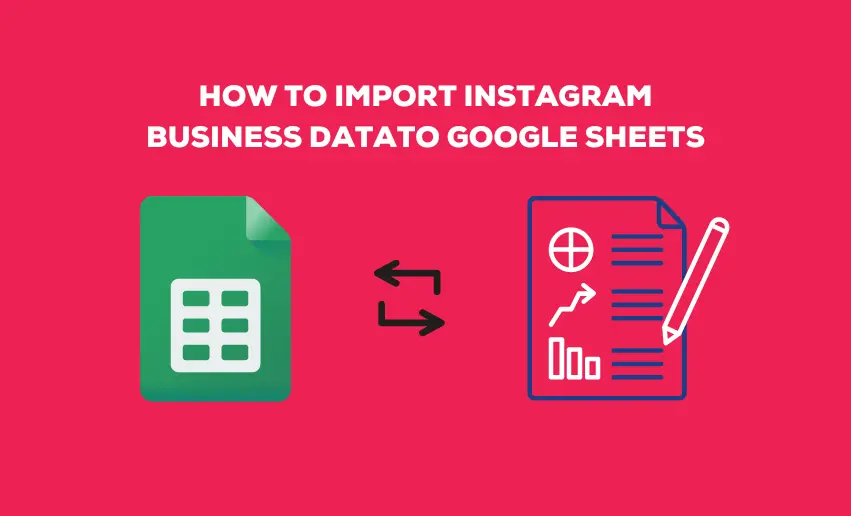Instagram stands out as a popular tool for businesses to connect with their target audience. This is often because the platform offers valuable insights into audience engagement, reach, and performance. To harness the true potential of these insights, it is essential to analyze and organize the data effectively. That’s where the magic of Google Sheets comes in.
In this blog post, we will explore Instagram for business Google Sheets integration. This way, you can unlock a treasure trove of information and empower yourself to make data-driven decisions for your business.
As a marketer, entrepreneur, or social media enthusiast, this guide will walk you through the step-by-step process of extracting and analyzing Instagram data using Google Sheets.
How to import Instagram Business data to Google Sheets
When it comes to importing your Instagram business data to Google Sheets, there are a couple of ways you can get it done. One method is to use free means of data import, while you can also rely on third-party add-on tools, which often require you to part with cash. Let’s take a look at both methods:
1. Downloading CSV files from the Ads manager
This is a free method of getting your Instagram business data to your Google sheet. It involves downloading and manually uploading the data set into your Google sheet. Here is a step-by-step guide to using this method:
- Login to your Facebook business account;
- Head to the admin section and click on the insight tab, which houses data for both Facebook and Instagram;
- This takes you to your insight page;
- On the top right corner of the page, you can set the date range you want for the data set you wish to download;
- You can also filter your data set by using the “sort by” button to get reach, profile and page visits, sticker taps, replies, link clicks, comments, shares, and cost per result for ads, new likes, or followers data.
- After setting this, click on the “Result” button on the left side panel of your screen;
- Now, scroll to the type of data you wish to export and click on the “Export” button attached to it;
- Select export as a CSV file;
- Now head to your Google Sheets and click on the File button;
- Select the Import option from the list displayed and then choose your CSV to upload.
Once your CSV file has been uploaded, you can use Google Sheets to analyze your data. However, this process is manual, and must repeat it whenever you need a new query. This method is time-consuming and often can lead to the loss of valuable data sets.
2. Installing Google Sheets add-ons
If you want an automated process for the heavy lifting, you can turn to google sheets add-ons. These tools are great for connecting Instagram to Google Sheets, providing an easy way to import your Instagram business data to Google Sheets.
The great thing about using these add-ons is that Google only publishes add-ons after verifying that it complies with their terms and services. This means they are safe and won’t compromise your Instagram business account.
- Install the Instagram to Google Sheets add-on and open a new sheet.
- Access the Extensions menu in your Google Sheets and launch the downloaded add-on.
- Select the Instagram integration option and connect your Facebook profile to the add-on. This will allow you to retrieve all associated Instagram Business accounts. You can connect multiple Facebook personal profiles to access additional Instagram Business accounts.
- Assign a name to your query, enabling you to save it for future use and schedule automatic data refreshes.
- Choose the specific Facebook profile and Instagram account(s) you want to import data from for your report. Some add-ons, like Porter Metrics or Obvius, offer the capability to pull and combine data from multiple Instagram accounts into a single query, which is beneficial for agency client monitoring or managing multiple brands across different Instagram Business accounts.
- Set a dynamic or fixed date range for your report, specifying the period you want the data to cover.
- Select the desired metrics and dimensions for your report. Metrics are the numerical values you want to analyze, while dimensions allow you to break down the data by specific categories. For example, choose Profile impressions and Profile views as metrics, and break down the data by Date as a dimension.
- Click the Create Report button and wait a few seconds for your data to load into the selected cell.
Can I schedule automatic data refreshes with add-ons?
Yes, you can schedule automatic data refreshes with certain add-ons. These add-ons provide the functionality to set up scheduled updates for your data in Google Sheets. By configuring the refresh intervals, you can ensure that the data in your sheet stays up to date without manual intervention.
To schedule automatic data refreshes with add-ons, follow these steps:
- Install the add-on that supports this feature. For example, Porter Metrics is an add-on that allows scheduled data refreshes.
- Open the add-on within your Google Sheets and navigate to the settings or configuration options.
- Look for the scheduling or refresh settings. Depending on the add-on, you may find options to set the frequency (e.g., daily, weekly) and specific time for data refresh.
- Configure the desired refresh interval according to your needs. Daily, weekly, or any other frequency that suits your reporting requirements.
- Save the settings and ensure that the scheduled refresh option is enabled.
Once scheduled, the add-on will automatically update the data in your Google Sheet at the specified intervals, ensuring you always have the latest information without manually triggering data refreshes.
Please note that the availability of scheduling and automatic refresh features may vary depending on the specific add-on you are using. It’s recommended to explore the documentation or support resources provided by the add-on to understand the exact steps and capabilities for scheduling data refreshes.
Benefits of importing Instagram business data to Google Sheets
1. Enhanced data analysis capabilities
With Instagram business data imported into Google Sheets, you gain access to powerful data analysis features. Utilize functions, formulas, and pivot tables to manipulate and explore your data in-depth. Leverage the flexibility of Google Sheets to calculate engagement rates, identify trends, and uncover valuable insights that can drive your marketing strategies forward.
2. Seamless data visualization
Google Sheets provides a range of visualization options, including charts, graphs, and tables, allowing you to present your Instagram data in a visually appealing and easily digestible format. Transform raw numbers into compelling visuals that effectively communicate key metrics, patterns, and trends, empowering you to share insights with stakeholders and make data-driven decisions.
3. Integration with other data sources
By importing Instagram business data into Google Sheets, you can easily integrate it with data from other sources. Combine information from multiple platforms, such as Facebook Ads, Google Analytics, or CRM systems, to gain a holistic view of your marketing efforts. This integration enables comprehensive data analysis and correlation for a more comprehensive understanding of your business performance.
4. Customizable reporting
Google Sheets allows you to create customized reports tailored to your specific needs. Design comprehensive dashboards that display your Instagram business account’s most relevant metrics, KPIs, and performance indicators. By selecting and arranging the data to align with your reporting requirements, you can present information effectively and gain meaningful insights at a glance.
5. Collaboration and sharing
Google Sheets is a collaborative platform that enables team members to work together seamlessly. Importing Instagram business data into Google Sheets allows for real-time collaboration, where team members can simultaneously view, edit, and comment on the data. This fosters efficient collaboration and knowledge sharing, ensuring everyone is on the same page when analyzing and interpreting Instagram insights.
6. Data accessibility and availability
Once Instagram business data is imported into Google Sheets, it becomes easily accessible from any device with an internet connection. You can analyze the data at any time, from anywhere, eliminating the need to rely on a specific device or location. This accessibility ensures that you can quickly reference and work with your data whenever inspiration strikes or critical decisions are needed.
Conclusion
Importing your Instagram business data into Google Sheets is important for your marketing strategy. You can go the freeway or use Google add-ons to automate the process. Regardless, suppose the idea of utilizing data to gain better insights, make informed decisions, and achieve remarkable results in your Instagram marketing endeavors sounds right. In that case, you should try it out.