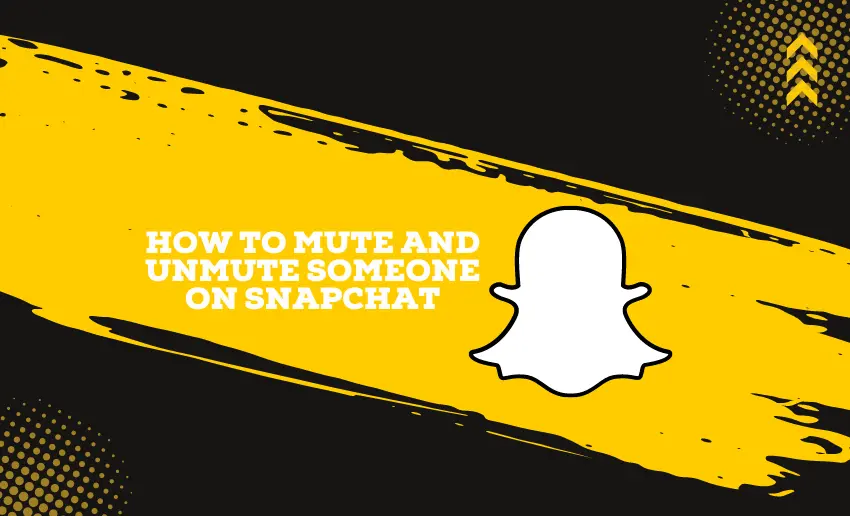Have you ever found yourself overwhelmed by a flood of Snapchat Stories or incessant notifications from specific users? If so, you’re not alone. Managing your social interactions effectively is critical to a pleasant experience on any platform, including Snapchat.
If you ever need to take a break from someone on Snapchat, you can mute such a person. This piece will show you exactly how to mute someone on Snapchat. This will allow users to declutter their feeds and regain control over their notifications.
Can you mute someone on Snapchat?
Yes, you can mute someone on Snapchat. Muting another user allows you to control what content and notifications you receive from that person without them being aware of it. You can mute someone’s Stories, Chats, or messages, depending on your preferences and what you want to manage in your Snapchat experience.
How to mute and unmute someone on Snapchat
Snapchat users can mute other users who share content that doesn’t resonate with them or just put them off. Thankfully, you can decide which type of content format you wish to mute for a particular account. Users can quickly mute other accounts’ stories and disable notifications during that conversation.
How to mute someone’s story on Snapchat
If you mute someone’s Stories, their posts won’t appear in your Stories feed. This means you won’t see their updates unless you visit their profile directly.
- Open the Snapchat mobile app and navigate to the Chat tab.
- Hold down on the person you want to mute.
- In the menu that appears, choose Story Settings.
- Toggle the Mute Story option.
- Confirm your choice by selecting Mute.
What happens when you mute someone on Snapchat?
When you mute someone on Snapchat, you’re essentially pausing their contributions to your feed. They won’t perceive any change from their side, but from your perspective, you won’t see their stories or receive notifications when they send a new message.
How to mute notifications for someone on Snapchat
Muting a person’s chats means you won’t receive notifications for their messages. Your conversations with them will still be accessible, but you won’t be alerted when they send a new message.
- Open the Snapchat app.
- Access the Chat icon located on the bottom toolbar to the left of the camera.
- Long-press the user you wish to mute to open a pop-up menu.
- If the user isn’t in your recent messages, go to your profile picture in the top-left corner → My Friends → long-press the user.
- Select Chat Settings, which can be found underneath Manage Friendship.
- Toggle off the “Message Notifications” icon until it turns grey.
- Tap Done, located at the bottom of the screen.
You won’t receive notifications for messages from this Snapchat user, but you can still read their messages with or without them knowing.
If you mute someone on Snapchat, will they know?
No, Snapchat does not notify users when someone has muted them. Muting someone on Snapchat is a private action that only affects your own experience on the platform. The muted user won’t receive any notification or indication that you have muted them.
How to unmute someone’s story on Snapchat
To unmute someone on Snapchat, follow the same steps as before, reversing the mute settings for both their story and message notifications.
- Open the Snapchat app on your mobile device.
- Navigate to the Chat tab within the app.
- Long-press on the person you want to mute to bring up a menu.
- Choose “Story Settings” from the options displayed.
- Toggle the “Mute Story” option, ensuring it returns to its original gray color.
How to unmute notifications for someone on Snapchat
If you’ve muted an account’s notifications, you can reverse the process by unmuting the said account. To do this, follow the steps outlined below:
- Launch the Snapchat app on your mobile device.
- Navigate to the Chat tab within the Snapchat app.
- Long-press the person you want to mute.
- In the menu that appears, choose Chat and Notification Settings.
- Select Notification Settings from the options provided.
- Toggle the Mute Chats/Mute Calls option back to its default state (usually indicated by turning gray).
To summarize
Muting and unmuting on Snapchat helps users gain some control over what and who they see. Whether it’s muting a particularly active friend’s Stories or temporarily silencing a group chat, these tools empower you to curate your social media experience for maximum enjoyment. You can effectively manage your social interactions and tailor your Snapchat experience to suit your preferences.