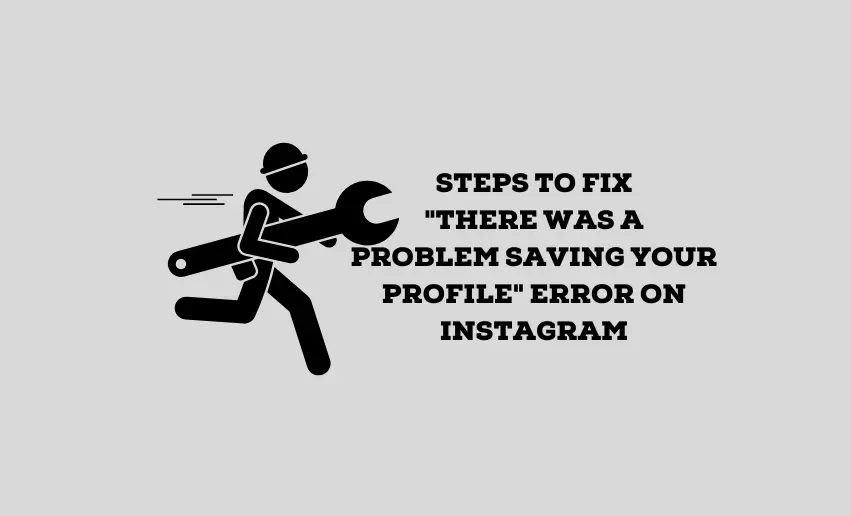As with any digital platform, encountering occasional glitches and errors is inevitable on Instagram. One such frustrating issue that many users have come across is the dreaded “there was a problem saving your profile” error on Instagram. At other times, it could just be ‘there was a problem saving some changes.’
If you’ve ever encountered this error message when trying to update your Instagram profile, you know how frustrating it can be. Fortunately, this comprehensive guide will walk you through a series of troubleshooting steps and advanced solutions to help you resolve any there was a problem saving your Instagram profile error swiftly and effortlessly.
Why won’t Instagram save my profile? And how to fix them
To fix the dreaded “there was a problem saving your profile” error on Instagram, users need to first understand the cause of the error. However, this error can occur for several reasons ranging from a simple connectivity problem to more serious issues like violating Instagram rules. Here is a detailed explanation of the potential causes and how to troubleshoot each:
1. Included a banned term in your profile
If your Instagram profile includes a term or keyword that is banned or flagged by the platform’s content filters, it can lead to the “there was a problem saving your profile” error.
Users should familiarize themselves with Instagram’s community guidelines and content policies to avoid this. Ensure your profile content aligns with these guidelines to avoid using banned terms. Afterwards, review your bio, username, and other profile details on your Instagram profile settings. Remove any potentially offensive or banned keywords from these sections.
Alternatively, if you believe your profile was flagged in error, you can contact Instagram’s support team to appeal the decision and seek clarification.
2. Violating terms of use
Violating Instagram’s terms of use, such as engaging in spammy behavior, can fail to save your profile. Always review Instagram’s terms of use and ensure that you are not engaging in any activities that go against their guidelines. This includes avoiding using unauthorized automation tools, buying fake followers, or spamming other users.
Alternatively, if you suspect your account was hacked or compromised, report it to Instagram immediately and follow their account recovery process. If your account has been suspended or restricted due to violations, you can appeal the decision through the appropriate channels Instagram provides.
3. Network connectivity issues
Network connectivity problems are one of the most common reasons behind the “there was a problem saving your profile” error on Instagram. Instabilities in your internet connection can prevent the app from communicating with the Instagram servers, leading to an error message.
A quick fix is ensuring your device is connected to a stable and reliable internet connection. You can try turning off and on your Wi-Fi or mobile data or switching between different networks to see if the issue persists.
4. Outdated app version
Running an outdated version of the Instagram app can cause conflicts with the servers or introduce bugs, resulting in an error message when you attempt to save your profile.
To troubleshoot this:
- Simply update the Instagram app on your device to the latest version.
- Visit your device’s app store (Google Play Store for Android, App Store for iOS) and check for any updates for the Instagram app.
- Download and install the latest version to ensure you are running the most recent and stable release.
5. Instagram server problem
At times, Instagram servers may experience technical issues, disrupting their services and causing the “there was a problem saving your profile” error to pop up.
In this instance, users can check the official Instagram Help Center or their social media accounts to see if any announcements regarding server status have been made. If the problem is on their end, you’ll have to wait until they resolve the issue. Alternatively, you can report a problem to Instagram.
6. Instagram cache and data
Accumulated cache and data in the Instagram app can cause conflicts and interfere with normal operations, potentially triggering an error when saving your profile.
This is easily fixable by clearing Instagram cache and data. Go to your device’s settings, find the “Apps” or “Applications” section, locate Instagram, and clear its cache and data. This action will not delete your account, but it will reset some settings and may help resolve the error.
Other ways to tackle the “there was a problem saving your profile” error on Instagram
While the above options provide a much more technical approach, there are a couple of quick fixes users can try to clear the error and save their profile. Here are some:
1. Log out and Log back in
Sometimes, a temporary glitch in the authentication process can lead to a famous profile-saving error. In this instance, you can sign out of your Instagram account and then log back in. This simple action can refresh your login session and resolve any authentication issues.
The downside to this method is that users may lose any unsaved data in their profile. This means they must reenter any such data and attempt to resave it.
2. Restart your device
Another option for troubleshooting any “there was a problem saving your profile” error on Instagram is to restart your device. Power off your device completely, wait a few seconds and then turn it back on. This action will refresh the device’s system and potentially resolve the issue.
3. Uninstall and reinstall Instagram
In rare cases, corrupt app files or settings can lead to persistent errors such as “there was a problem saving your profile.” Users can uninstall the app and then reinstall it from the app store for a fresh installation. However, before using this method, it’s important to back up any important data to avoid losing it.
Is it necessary to update my Instagram profile?
Updating your Instagram profile is not a strict requirement, but it is highly recommended for several reasons:
1. Fresh and relevant information
Keeping your Instagram profile up-to-date ensures that visitors and followers have access to accurate and current information about you or your business. This includes your bio, contact details, website links, and other essential information that helps users understand who you are and what you offer.
2. Maintaining engagement, discoverability and searchability
An updated profile often indicates an active and engaged user. People are likelier to follow or interact with an account with recent and interesting content. Having an updated profile with relevant keywords can improve your discoverability on the platform. It can help others find you through searches or explore features.
3. Reflecting changes and Brand consistency
Your Instagram profile should reflect these changes as life evolves, or your business grows. Whether it’s a new job, location, or business update, keeping your profile current helps you stay relevant to your audience. If you are using Instagram for business or personal branding purposes, updating your profile helps maintain brand consistency across different online platforms.
4. Maximizing Instagram features
Regularly updating your profile allows you to take advantage of new features and functionalities that Instagram may introduce. Staying up-to-date ensures you can leverage the platform’s latest tools effectively.
Conclusion
Encountering the “there was a problem saving your profile” error on Instagram can be frustrating and disruptive to your social media experience. A smoothly functioning Instagram profile enhances your online presence and fosters meaningful connections with your followers and the broader Instagram community. Regularly reviewing and updating your profile information, adhering to Instagram’s guidelines, and promptly addressing any errors or issues are essential to ensure a positive and enjoyable Instagram experience.