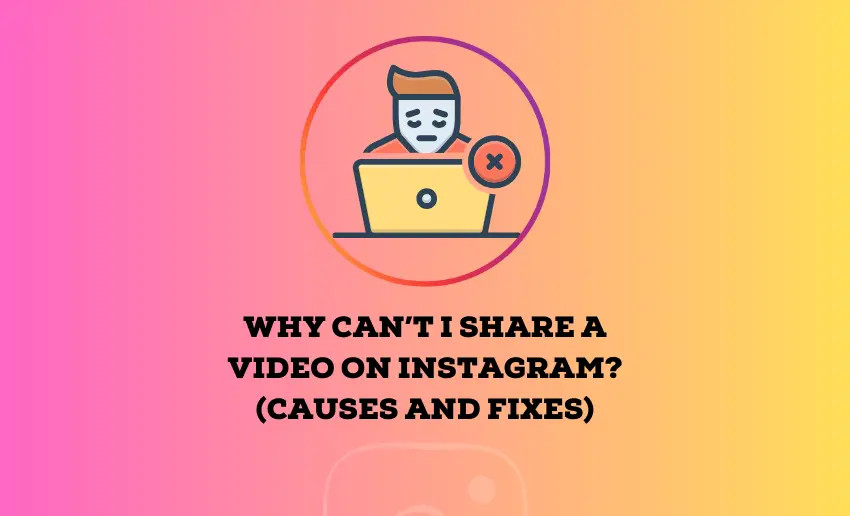Instagram has become a go-to platform for sharing our life’s moments through photos and videos. Whether it’s a funny pet video or a heartwarming family gathering, we all want to share our favorite clips with our followers. However, have you ever found yourself scratching your head, wondering why can’t I share a video on Instagram?
It can be a frustrating experience, especially when you’re eager to let the world see your content. In this article, we’ll share with you the common reasons behind this issue and explore simple solutions to help you get back to sharing your cherished videos on Instagram effortlessly.
There could be several reasons why you can’t share a video on Instagram, with the predominant one being a weak internet connection. Aside from this, there are several other reasons, which we will look at in detail below:
1. Poor internet connection
Network connection issues are very common, and they might not be immediately visible to you when you’re using your phone to record and upload. If you face network issues on your Android or iPhone, Instagram won’t refresh the feed and send errors while uploading photos and videos.
2. Video not meeting the Instagram requirements
Instagram has a range of video formats, video sizes, and technical specifications for videos to be shared on its platform. These specific criteria for uploading videos on the platform must be met. If your video doesn’t match any requirements, you might experience issues when attempting to upload such videos.
3. Corrupted Instagram cache data
Instagram collects cache data to improve loading times and overall user experience. When the app collects a corrupt cache, you may face issues with the video uploading process. This can hinder you from sharing videos on Instagram.
4. Disabled account
Just like other social media sites, Instagram has its own set of rules and regulations known as community guidelines or Terms of use. An account that violates these guidelines often gets punished. Instagram won’t block your account for a first violation, but several actions will be restricted. If you seek to use an Instagram video post for malicious intent, your account will be temporarily suspended, and your video will not be uploaded.
5. High-resolution video upload
When you enable high-quality upload on Instagram, the app uploads photos and videos in the highest quality. The uploading takes more time, and on a slow internet connection, Instagram may not upload a video.
6 ways to fix Instagram Video sharing errors
To every problem, there is a solution, and not being able to upload your videos on Instagram, regardless of the cause, also has a fix. Thankfully, you can employ any of the following methods to address why you can’t share videos on Instagram:
1. Network connection
Make sure you are connected to a strong network. You can temporarily enable and disable Airplane mode on your device (iOS and Android) to reset the network connection. Alternatively, you can also turn off and on your network router.
2. Adhering to Instagram video requirement
All criteria for sharing videos on Instagram must be strictly adhered to. Some of these criteria are;
- The video should have an aspect ratio between 1.91:1 and 9:16.
- It should have a minimum frame rate of 30 FPS (frames per second) and a minimum resolution of 720 pixels.
- The maximum file size for videos that are 10 minutes or less is 650 MB. The maximum file size for videos up to 60 minutes is 3.6 GB.
3. Restart your Instagram app
Restarting your Instagram app can be a helpful fix when you encounter errors while sharing a video. Sometimes, the app can get stuck or encounter temporary glitches that prevent you from sharing videos. Restarting the app essentially gives it a fresh start and can resolve these issues. It clears any temporary problems or memory hiccups, allowing the app to work properly again. It’s a simple step that often works like a reset button, and it’s one of the first things you should try when facing problems with video sharing on Instagram.
4. Clear Instagram cache
Clearing your Instagram cache can be a helpful solution when you encounter errors while sharing videos on Instagram. When you clear the cache, you essentially clean out this stored data, which can eliminate glitches that may be preventing video sharing. It’s like giving Instagram a fresh start, often resolving issues and making the app run smoothly.
5. Disable Instagram data saver mode
Disabling Instagram’s data saver mode can help resolve errors when sharing videos on the platform. Data saver mode reduces the quality of videos to save data, which can sometimes lead to sharing issues.
By turning it off, your videos will upload in their original quality, reducing the chances of errors. This ensures that Instagram can process and share your videos smoothly:
- Launch your Instagram app on your Android device;
- Click on your profile icon located at the bottom-right corner of your device screen;
- Tap the hamburger menu at the top right corner of your screen;
- From the pop-ups, select the ‘Settings and privacy’ option;
- Scroll down and click on ‘Data Usage and Media Quality;
- Disable the data saver mode by toggling the button.
6. Update Instagram
Instagram often releases updates to fix bugs and improve performance. If you’re using an outdated version of the app, it might not work well with the latest features. By updating the app to the newest version available in your device’s app store, you can ensure you have the latest fixes and improvements. This can help resolve any issues causing problems when sharing videos.
Conclusion
Instagram started as a photo-sharing social platform and eventually added support for videos, posts, stories, direct messages, and more. It’s easy to upload pictures and posts instantly, but sometimes, it’s difficult to share a video. This shows that there is a glitch. If you frequently face the same, this article has explored different reasons why you can’t share a video on Instagram and how you can go about fixing it.