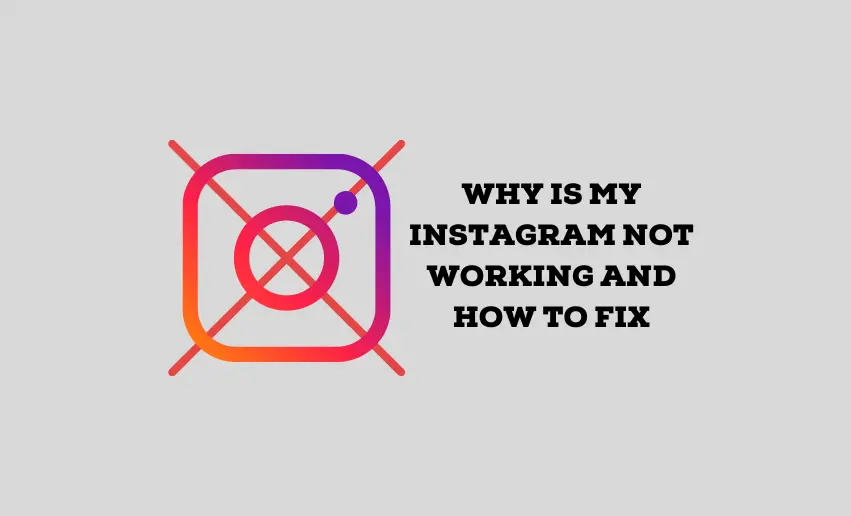With its ever-growing user base and continuous updates, Instagram has undoubtedly solidified its position as one of the most popular social media platforms. However, even the most reliable technology can encounter occasional hiccups, frustrating and puzzling users. If you have found yourself pondering the question why is my Instagram not working?, then you are not alone.
Your Instagram may not work due to a number of reasons including server outages from Instagram itself, connectivity issues on your device, or your device and the Instagram app compatibility. Other reasons can also be as a result of corrupted app cache or other third-party apps or extensions on your device.
In this article, we delve into the common issues that may arise while using Instagram and present practical solutions to troubleshoot and resolve these problems. Our aim is to equip you with the knowledge and expertise to identify the root causes of Instagram-related problems and implement effective fixes, ensuring a seamless and enjoyable Instagram experience.
5 Reasons Instagram isn’t working and how to fix it
As mentioned earlier, there are a number of reasons when it comes to answering the question; why isn’t my Instagram working. Below is a detailed explanation of the potential problem and how to troubleshoot each:
1. Server outages and maintenance
Instagram’s functionality heavily relies on its servers to process and deliver data. Server outages or maintenance can disrupt the platform, causing issues like slow loading, error messages, and unresponsiveness.
When encountering Instagram issues, the first step is to visit Instagram’s official status page or support channels. They often provide real-time updates on any ongoing server outages or scheduled maintenance. Keeping an eye on these updates can help determine if the problem is on Instagram’s end.
2. Device and app compatibility
Running an outdated version of the Instagram app may lead to compatibility issues, bugs, and reduced performance. Older versions might not support new features or security measures as the app evolves.
To combat this, regularly update your Instagram app through the official app store (Google Play Store for Android and App Store for iOS). Moreover, ensure your device’s operating system is up to date, as compatibility issues can arise with older OS versions.
3. Internet connection problems
It is vital to have a stable internet connection for a smooth Instagram experience. Unstable or weak internet connections can hinder Instagram’s ability to properly load content and display notifications.
Check your Wi-Fi or mobile data settings, reset the network settings if necessary, and consider connecting to a different network to identify if the issue is with your connection.
4. Third-party apps and extensions
Certain third-party apps or browser extensions may interfere with Instagram’s functionality, causing it to malfunction or crash. These apps/extensions might access Instagram’s APIs or modify its behavior, leading to conflicts.
Review and uninstall any third-party apps or extensions that interact with Instagram. You can test if they were causing the issues by disabling or removing them. Stick to the official Instagram app and supported extensions to ensure compatibility and optimal performance.
5. Corrupted app cache
Clearing the app cache can resolve various app-related issues. Caches store temporary data; over time, they can become corrupted, leading to performance problems. Navigate to your device’s settings, locate the Instagram app, and clear its cache. This action refreshes the app’s data, potentially resolving loading, posting, or browsing issues.
6 Ways to fix Instagram not working
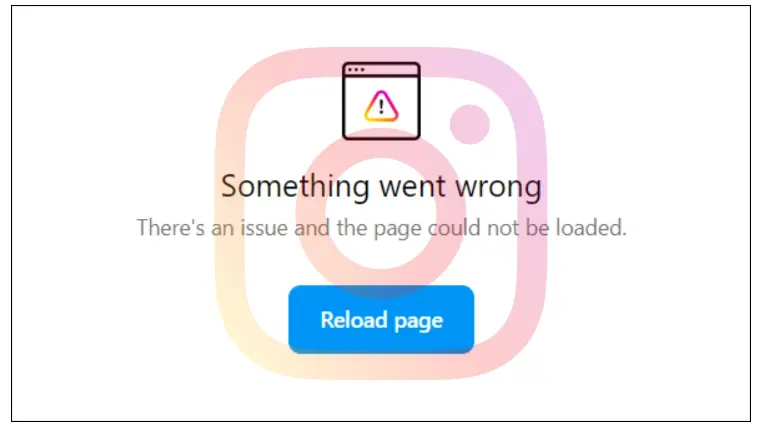
These additional methods allow you to expand your toolkit for troubleshooting Instagram issues and increase the likelihood of resolving any problems that hinder your Instagram experience.
1. Turn off VPN
Try turning it off if you’re using a Virtual Private Network (VPN) while accessing Instagram. Some VPN configurations might conflict with Instagram’s servers or APIs, causing connectivity problems. Disabling the VPN temporarily can help identify if it’s the source of the issue. Once you’ve tested without the VPN, you can reconfigure or switch to a different VPN service if necessary.
2. Restart the app
Restarting the Instagram app is a simple yet effective way to fix temporary glitches and performance issues. Closing the app completely and relaunching it helps clear any background processes or cache, allowing the app to start afresh. Often, this resolves minor problems like slow loading, unresponsive buttons, or frozen screens. Force close the app on your device to ensure a complete restart.
3. Logging in on another device
If you encounter log in or authentication issues, attempting to log in on another device can help determine whether the problem lies with your current device or account. If you can log in successfully on a different device, it suggests that the issue is specific to the initial device. In such cases, focus on troubleshooting the device’s settings, internet connection, or app version.
4. Try using Instagram in a browser
If the Instagram app on your device is malfunctioning, accessing Instagram through a web browser can serve as a temporary workaround. Open your preferred browser, navigate to Instagram’s website, and log in to access most features. However, remember that some functionalities might be limited compared to the mobile app in the web version.
5. See if you have enough storage
Inadequate device storage can impede app performance, including Instagram. Insufficient storage may lead to slow loading times, app crashes, and difficulty in uploading media. Regularly check your device’s storage capacity and free up space by deleting unnecessary files, apps, or media to ensure Instagram functions optimally.
6. Contact help to report the problem
If you have tried various troubleshooting methods and the issue persists, it is best to contact Instagram’s support team. Report the problem through the app or website, providing specific details about the encountered issue. Instagram’s support team can offer personalized assistance and address potential bugs or account-related concerns.
How long does it take for Instagram support to respond?
The response time from Instagram support can vary, and there’s no fixed timeframe for their responses. In general, it may take several days to receive a response, and sometimes it might take longer depending on the nature and volume of support inquiries they are handling.
Instagram offers support through various channels, including their Help Center, but for specific account-related issues or concerns, it’s common for users to seek assistance through the in-app reporting feature or by submitting a request through the official Instagram Help Center.
Conclusion
As you now know, Instagram might not work for several reasons. However, whenever your Instagram seems to be down, you can apply any of the methods above to help you troubleshoot. Troubleshooting plays a pivotal role in regaining control of your Instagram experience. By following the suggested solutions, users can overcome obstacles that might hinder their interactions on the platform.