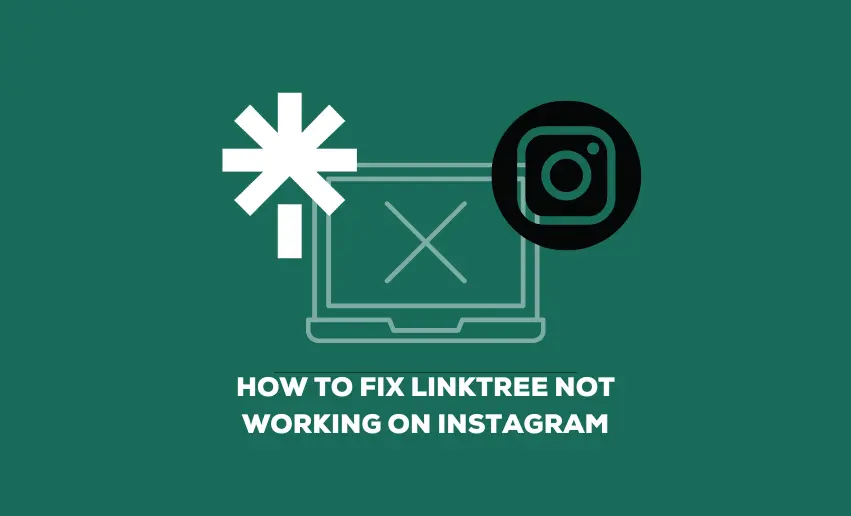Many times, your Linktree link present in your Instagram bio can suddenly stop working. When this happens, what do you do? More importantly, it can leave you pondering answers to the question; why is my Linktree not working on Instagram? Thankfully, we’ve got some handy solutions up our sleeves to get your Linktree back in action and those links flowing smoothly.
Linktree not working on Instagram?
Linktree may not be working on Instagram due to various reasons. It could be a temporary issue with the Linktree platform itself, a technical glitch, or a violation of Instagram’s policies. Other reasons why Linktree is not working on Instagram can range from more popular problems such as either of your apps being outdated.
If you’ve ever wondered why is Linktree not working on Instagram, here are some possible reasons:
1. Violation of Instagram’s guidelines
When your Linktree is not working on Instagram, one potential culprit could be a violation of Instagram’s guidelines. Instagram has specific rules regarding the use of third-party links, and if you unknowingly breach these guidelines, your Linktree may be disabled or restricted.
2. Technical issues with Linktree
Sometimes, technical glitches can interfere with the proper functioning of Linktree on Instagram. These issues may stem from problems with Linktree’s servers, updates, or maintenance.
3. Instagram account restrictions or settings
Instagram’s account restrictions or settings can also impact the functionality of your Linktree. Certain account settings, such as privacy settings or link restrictions, may prevent Linktree from working correctly.
4. Outdated app version or compatibility issues
Using outdated app versions or experiencing compatibility issues can also cause your Linktree to malfunction on Instagram. Both Instagram and Linktree regularly release updates to enhance performance and fix bugs. Failing to update these apps can lead to compatibility issues and disrupt the functionality of your Linktree.
5. Broken links or incorrect URL input
Another common reason for an Instagram Linktree not working is the presence of broken links or incorrect URL input. If the links you have included in your Linktree are not valid or if you’ve mistakenly entered incorrect URLs, your Linktree may not work as expected.
How to fix Linktree not working on Instagram
Regardless of the cause, we are here to help you fix Linktree link not working on Instagram as we will be going through these potential reasons as well as suggesting possible solutions. This way, you can troubleshoot and fix issues with your Linktree on Instagram.
1. Staying on the right side of Instagram’s guidelines
Start by reviewing Instagram’s guidelines to ensure your content aligns with its policies. Look for any potential violations, such as posting prohibited or inappropriate content, misleading links, or excessive promotional material. Make the necessary changes to comply with the guidelines, and be mindful of any future updates or modifications to Instagram’s policies.
Additionally, consider reaching out to Instagram’s support team for further clarification or assistance. They can provide insights into any specific violations related to your account and guide you on resolving the issue.
2. Refresh your Linktree link
To address this, start by refreshing your Linktree link on Instagram. If that doesn’t solve the problem, check the Linktree website or app for any announcements regarding ongoing technical issues. They may provide updates or instructions on resolving such problems.
If the issue persists, reach out to Linktree’s support team for assistance. They can investigate the issue further, provide specific troubleshooting steps, or offer alternative solutions.
3. Review Instagram settings
When tackling this type of issue, review your Instagram account settings to ensure they allow for third-party links. Check if you have any restrictions in place that might hinder Linktree’s performance. Adjust these settings accordingly to enable the smooth functioning of your Linktree.
4. Update both Linktree and Instagram
To resolve this, update your Instagram and Linktree apps to the latest available versions. Check your respective app stores for any pending updates and install them promptly. Doing so ensures that your apps are compatible and equipped with the latest features. Remember to periodically check for updates in the future and keep your apps up to date. This practice helps maintain the smooth operation of your Linktree on Instagram.
5. Double check URL for potential error
Revisit your Linktree dashboard and double-check each link you have added. Ensure that the URLs are correct and functioning. Test each link individually to verify that it leads to the intended destination. If you discover any broken or incorrect links, promptly update them with the correct URLs. Regularly review your Linktree to ensure all links remain functional, especially if you frequently change or update your content.
6. Reinstall Instagram
If you’ve tried the previous solutions and your Linktree still isn’t working on Instagram, reinstalling the Instagram app on your device might be worth reinstalling. Sometimes, app installations can become corrupted or encounter compatibility issues, causing unexpected errors. You can ensure a fresh installation by reinstalling the app, potentially resolving any underlying issues affecting your Linktree’s functionality.
To reinstall Instagram, uninstall the app from your device, visit your app store, and download the latest version. After reinstalling, sign in to your account and test if your Linktree functions as expected.
7. Use your full Linktree URL
When adding your Linktree URL to your Instagram bio, ensure that you’re using the full URL provided by Linktree. Sometimes, users may mistakenly shorten the URL or remove certain elements, leading to compatibility issues.
To address this, visit your Linktree dashboard and copy the complete URL. Paste it directly into your Instagram bio without any modifications or omissions. Using the full and accurate Linktree URL maximizes the chances of it working seamlessly on Instagram.
8. Contact Support
If you’ve exhausted all troubleshooting options and your Linktree is still not functioning on Instagram, it’s time to reach out for support. Instagram and Linktree provide dedicated support channels to assist users with inquiries and technical issues.
Contact Instagram’s support team through their Help Center or official social media channels. Provide a detailed description of your problem, steps you’ve taken to troubleshoot, and any error messages you’ve encountered. They will investigate the issue and provide guidance or solutions for your account.
Likewise, reach out to Linktree’s support team through their website or designated support channels. Explain the problem you’re experiencing, share relevant details, and request assistance. Their support team can offer specialized insights and help resolve your issue.
9. Try another device or browser
Sometimes, device or browser-specific issues can affect the functionality of your Linktree on Instagram. If you’ve encountered persistent problems, try accessing your Instagram account and Linktree from a different device or browser.
For example, if you’ve been using Instagram on your smartphone with a specific browser, switch to a different browser or try accessing Instagram from a computer. This allows you to identify whether the issue is device-specific or related to the browser you were using.
By experimenting with different devices and browsers, you can determine if there are any compatibility issues. If your Linktree works on an alternative device or browser, consider clearing the cache and cookies on your original device or troubleshooting the problematic browser to restore functionality.
Conclusion
Linktree is vital for Instagram users who want to share multiple links with their followers. However, there are several reasons why your Linktree might not be working on Instagram. Thankfully, there are various solutions to address these issues. To get your Linktree back on track, follow our outlined steps, and don’t hesitate to seek support if needed.